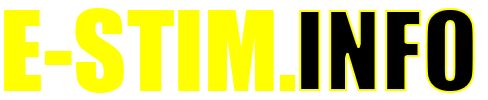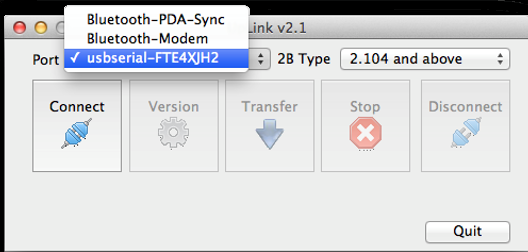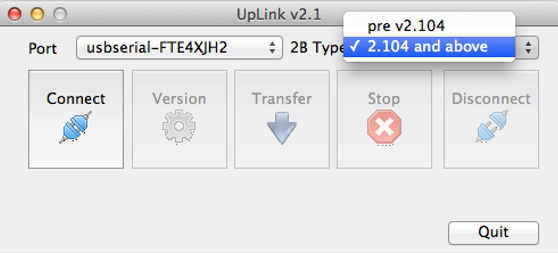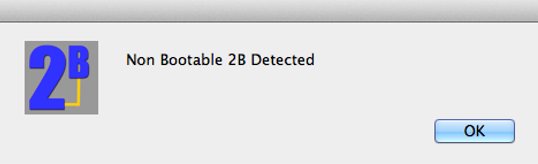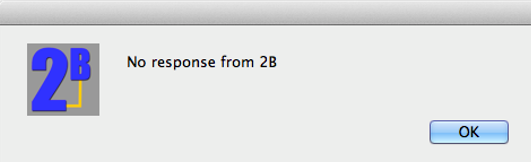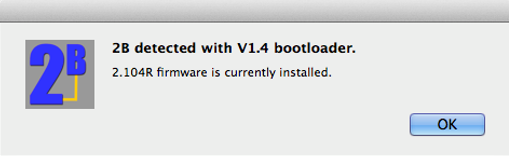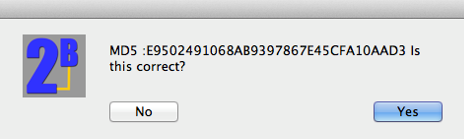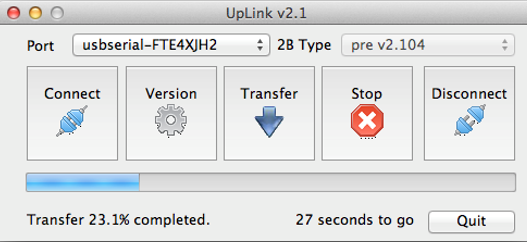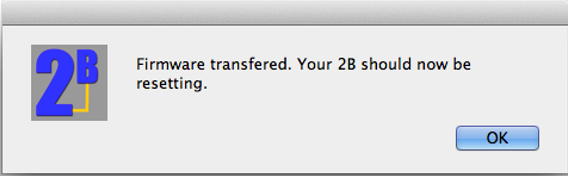Installing the 2B Bootloader
The Bootloader is a small separate program which resides on the more modern 2B's (Firmware V2.104 and above) which allows you to update the main Firmware program quickly and easily. Older versions of 2B firmware have the Bootloader within the main firmware. and will need to be updated to the new system. This page describes the process.
Uplink2 is designed to operate with 2B’s with the Bootloader installed, and will not work correctly until a Bootloader is installed. Generally if you have a 2B running 2.104 or above, there is no need to install or attempt to re-install the Bootloader.
Install the Digital Link Interface Cable
If you are running the latest version of Windows 10, or the currently supported versions of macOS, then you should find the drivers are picked up automatically but you can check for the latest drivers on our Digital Link Drivers page where you will be able to download the latest versions. If your operating system does not automatically install the Digital Link Interface Cable then instructions on how to install them manually follow the instructions for Installing Digital Link Drivers for PC or Installing Digital Link Drivers for Mac . The Digital Link Interface Cable must be installed correctly BEFORE trying to use UpLink 2.
Check for Latest Version
The Uplink2 program can be found on the USB Stick supplied with the Digital Link Interface Cable. If you have purchased an older version of the Digital Link Interface System and UpLink, or you have mislaid your USB Stick then please contact Customer Support by email at This email address is being protected from spambots. You need JavaScript enabled to view it. This program is not generally available and should not be distributed or otherwise published. Before using UpLink always visit the UpLink page to check you are running the latest version.
Does my 2B have a Bootloader?
If you are running a 2B with at least firmware version 2.104, then you should have a Bootloader. However to check
- Switch your 2B off
- Disconnect the Digital Link Interface Cable (if connected) from the 2B.
- Press and hold the select button on the 2B, and then switch the 2B on. Once the screen has lit up, release the select button.
- If you see the Bootloader screen below then you already have the Bootloader installed and THERE IS NO NEED TO PROCEED.
If you see anything like the following:-
Then you have an older firmware without the Bootloader and you will need to install the Bootloader FIRST.
Switch your 2B off.
Warning
Installing the Bootloader is a critical operation. If you interrupt the installation of the Bootloader, or fail to follow any of the instructions correctly, or you are just unlucky then it is possible to render your 2B useless. If this occurs the only options you will have is to either order a replacement IC, or return the 2B to our workshops for upgrade, both of these options are chargeable and not covered by your Lifetime Guarantee. If you are not sure then ask us BEFORE continuing.
Check Battery Level
As installing the Bootloader correctly is critical, ensuring you have enough battery power to operate the 2B during the update process is very important. Before starting ensure you are working with a fresh battery, or have connected your 2B to the mains via the Mains Adaptor.
Installation Procedure
- Copy the UpLink Folder from the USB stick to your computer Desktop. On older USB Sticks this maybe a compressed (.zip) file, in which case copy it to your Desktop and uncompress the folder.
- Visit our web page and download the latest version of the Bootloader. You will find this at https://e-stim.info/downloads/bootloader
- Save this file onto your computer.
- Switch your 2B on and wait for it to start up.
- Using the normal Select and Adjust controls select the UpLink Mode. If you are unsure how to do this check your manual.
- Press the Select button and then use the Adjust knob to select the Yes option,
- Press Select to confirm you wish to enter UpLink mode.
- You should now see the screen below.
This indicates that your 2B is waiting for a connection.
Your 2B will stay in this mode until data transfer is complete, when it should reset or you power cycle the 2B manually. It is only safe to power cycle your 2B if no data has been transferred or you are sure that the transfer has been successful. (normally indicated by a message from UpLink and no errors being shown.
If you cannot find the UpLink Mode, then you probably already have the Bootloader installed or you have a very old version of the Firmware installed. Check the previous instructions to see if you already have the Bootloader installed.
- Plug in the Digital Link Interface Cable into the centre socket on the 2B, and a spare USB socket on your computer. If you have installed the drivers correctly your computer should recognise the Digital Link Interface Cable.
- Run the UpLink2 program.
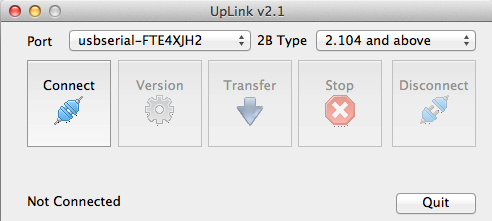
- On the UpLink program console select the port the Digital Link Interface Cable is connected to. (The below illustration shows the Mac set up, if you are on a PC then it will show a COM port)
- Select the 2B Type. As you are installing the Bootloader, select 'pre v2.104'
- Press the
button.
This will open the USB Port.
- Press the
button
- You should now see the update program looking for and detecting the 2B. You should get one of several responses.
This is what you should get. Click ok to exit.
If you get the following response then check your, connections click OK and try again. It may take several attempts to gain a response.
Possible reasons for no response
- Cables not correctly connected
- Incorrect COM port selected
- Incorrect 2B Type Selected
- 2B running unsupported firmware
- 2B running corrupted firmware
- 2B switched off
- Low Battery
If you get no response at this point then it is safe to stop. Contact us at This email address is being protected from spambots. You need JavaScript enabled to view it. for more assistance.
If you get the following screen:-
Then you already have a Bootloader installed and there is no need to attempt to install another.
Assuming you have the correct response then everything is now up and working. If you wish to install the Bootloader then continue to follow the instructions below. You will need to check the version every time you connect in order to ensure all the communication system is working before attempting any transfer.
Transfer Bootloader File
Press the 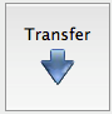
The file will be loaded and checked. You will get a dialog such as that below:-
The MD5 Digest is a unique code to every file that indicates that the file is correct and has not been tampered with. We publish the MD5 Digest code on our website together with the bootloader file. Select Yes if the MD5 Digest matches the code on the website.
The Bootloader should now start to download. The UpLink screen will display the progress of the download as well as giving you an estimation of the time left to complete the download. Do NOT disconnect or turn off your 2B while updating the bootloader.
DO NOT INTERRUPT THIS PROCESS. DOING SO WILL 'BRICK' YOUR 2B AND MAY REQUIRE A RETURN TO OUR WORKSHOPS OR THE FITTING OF A REPLACEMENT IC. IF THIS OCCURS THEN THIS IS A CHARGEABLE REPAIR AND IS NOT COVERED BY YOUR LIFETIME GUARANTEE.
Transferring the Bootloader should take approximately 2 minutes. Once the download has completed you should see the following on your computer, and your 2B should be resetting.
Because you have downloaded a new Bootloader the main memory of your 2B will be corrupted and you may see dark text/ black squares and an odd display - this is normal.
- Switch your 2B off
- Disconnect the Digital Link Interface Cable from the 2B.
- Press and hold the select button on the 2B, and then switch the 2B on.
- You should see the screen light up and the Bootloader screen display.
If this is what you see, then you have successfully installed the Bootloader and all is well. You can now proceed to install the new firmware.
Problems? Confused?
In the event of problems, you can try our support forum at https://www.e-stim.net or email us directly at This email address is being protected from spambots. You need JavaScript enabled to view it.. We generally ask for a copy of the debug log and any further details as to what process you followed.