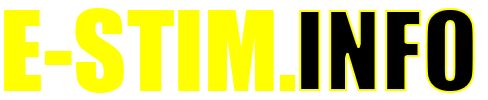Installing UpLink on a PC
UpLink 2.3 is the software that allows you to connect a Windows or Mac computer to an E-Stim Systems 2B via the Digital Link Interface and then update the Firmware on the 2B. If you are just looking to control your 2B, then you do not need to install UpLink. Uplink is only available as part of the 2B Digital Link Interface.
Antivirus Software
In common with many other applications and programs you may need to disable your Antivirus software and have admin permissions in order to install UpLink 2.3. Once the software has been installed correctly your Antivirus can be switched back on.
Install from a USB Stick
If you have been supplied with UpLink 2.3 on a USB stick then plug the USB stick into a spare USB port on your computer, navigate to the USB stick directory and double click on 'SetupUpLink23.exe'
Depending on your security configuration you may see the following warning:
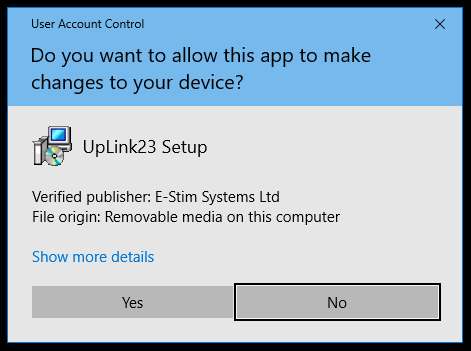
Check that the Verified Publisher is E-Stim Systems Ltd, and if you are happy then choose 'Yes' to continue. Do not continue with the install if the verified publisher shows anything else other than E-Stim Systems Ltd.
Choosing Install Location
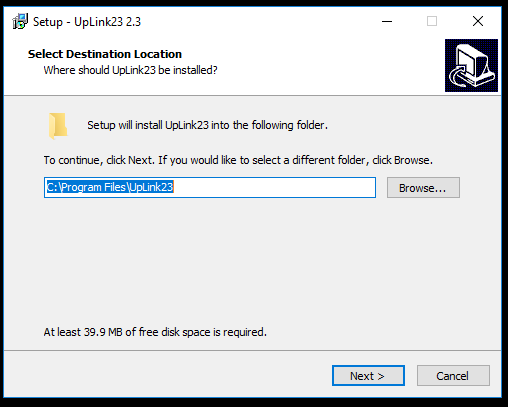
Choosing the install location. Assuming you are happy with the default install location, click Next to continue.
Choosing Menu Location

Choose the menu location, again if you are happy with the default location, click Next to continue.
Desktop Icon
![]()
Tick the box if you want the installer to create a desktop icon for UpLink 2.3, and then click 'Next'. You will now either see this if you checked the box to install a desktop icon, or
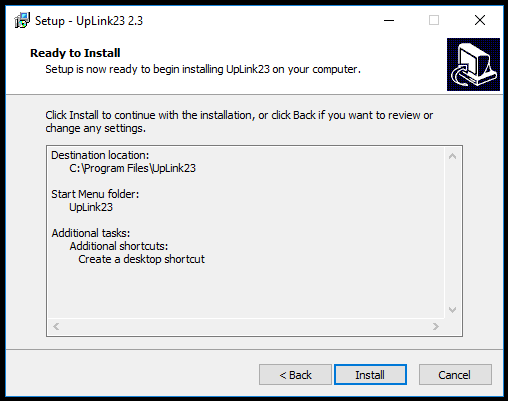
this if you didn't tick the box to install a desktop Icon. Click the 'Install' button to proceed.
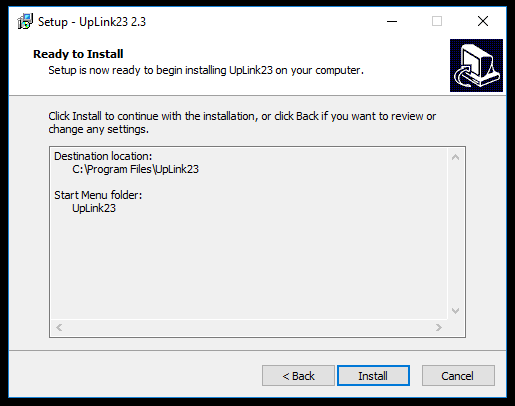
UpLink 2.3 will now install. Depending on the speed of your computer this may take a few minutes. Once UpLink 2.3 has installed you should see the completion screen.
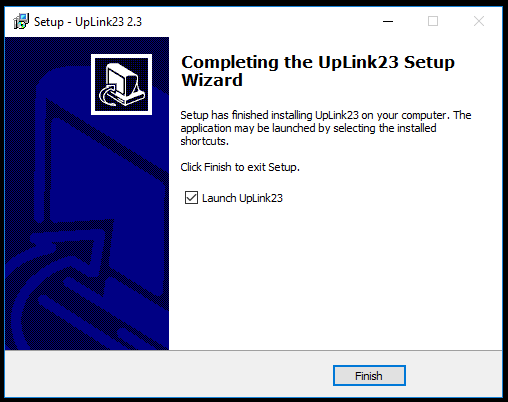
Now click 'Finish' and UpLink 2.3 will now be installed on your PC. You should be able to access it from the Desktop Icon (if you selected that option) or within the Windows start Menu under UpLink23.