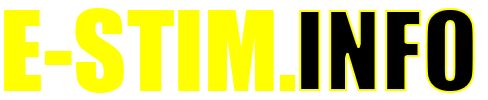Power Selection & Bias
WARNING THIS IS A BETA RELEASE MANUAL NOT FOR 2.106 FIRMWARE
The 2B is capable of operating in multiple power levels, indicated by a ‘L’ , ‘H’ or ‘D’ in the display (centre bottom line). This gives you a wide range of play compared to single level units as each power setting is controllable from 0-100%. These is some overlap between low and High, so experiment to find a level suitable for your needs.If you don't want the risk of going too high, then stick to using the LOW setting. If you want the flexibility of using the entire range of the 2B, then Dynamic is what you should consider.
Don't forget than using an E-Stim Systems Power supply will automatically give you around a 30% increase in power, and will last far longer than a battery.
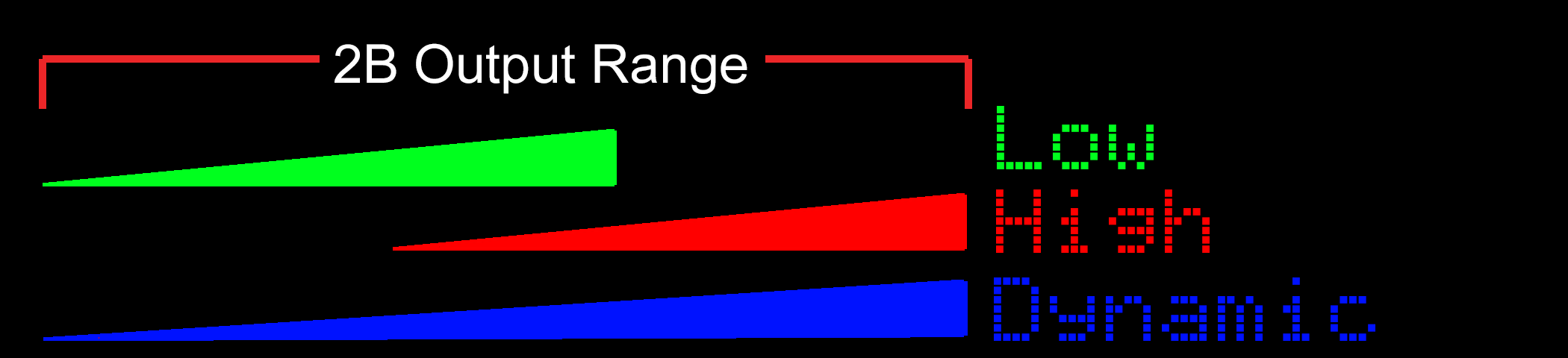
To Change the Power Level
Press the Select Button. on the front of your 2B. This will take you into the mode select option system. The initial mode show will depend on what mode you where in before pressing the Select Button.
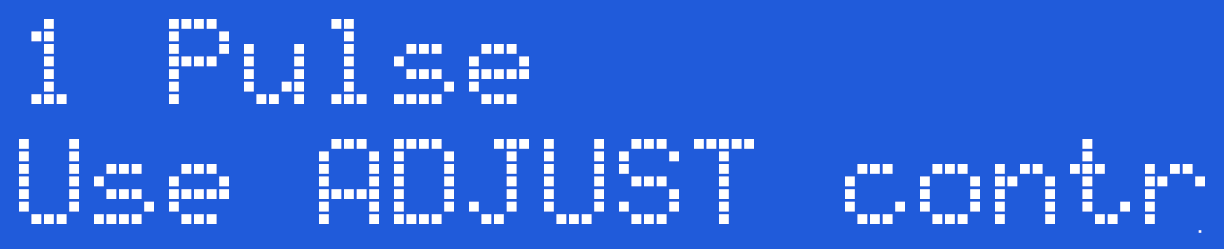
Now rotate the central Adjust Knob clockwise until you can see the 'Power Level' Option on the LCD screen.
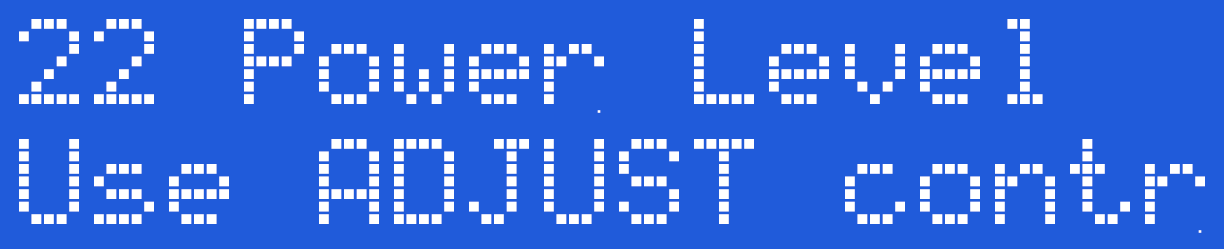
Press the Select Button. The exact Power level shown on initial entry into the Power level selection is set by what ever was last set (It is one of the values that are retained when the 2B is switched off).
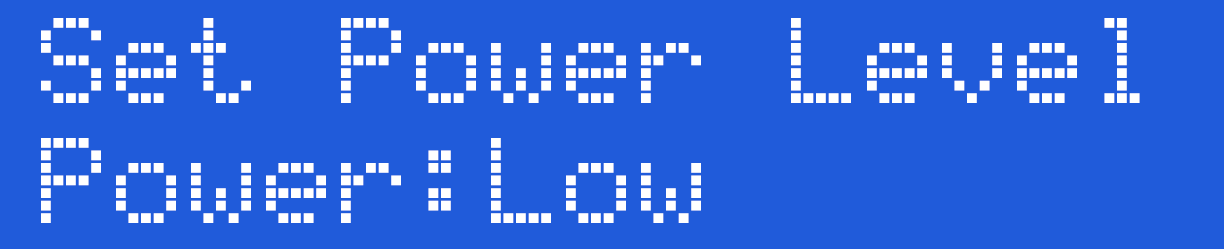
By rotating the Adjust Control you can cycle between the different power levels.
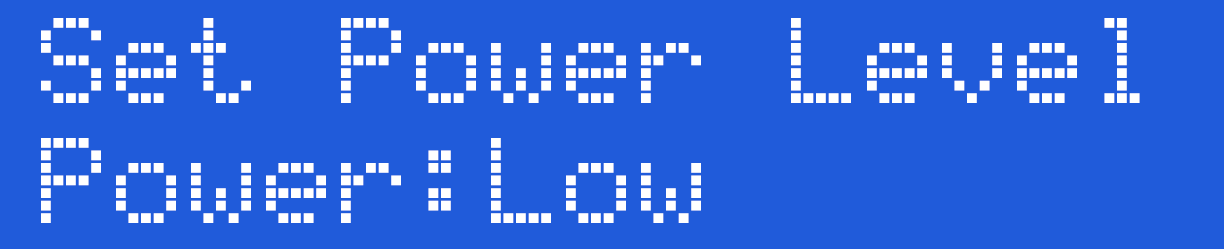
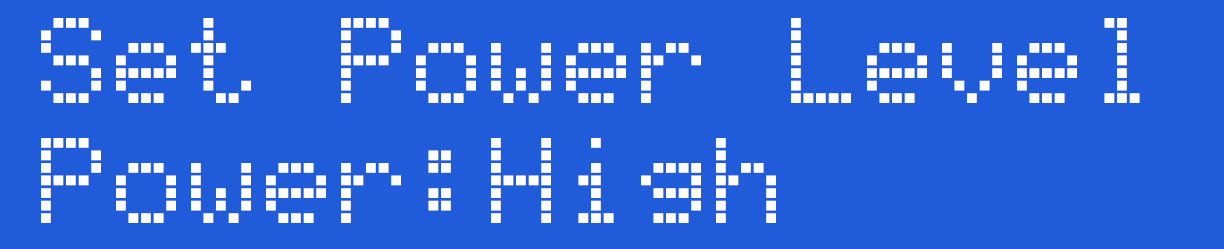
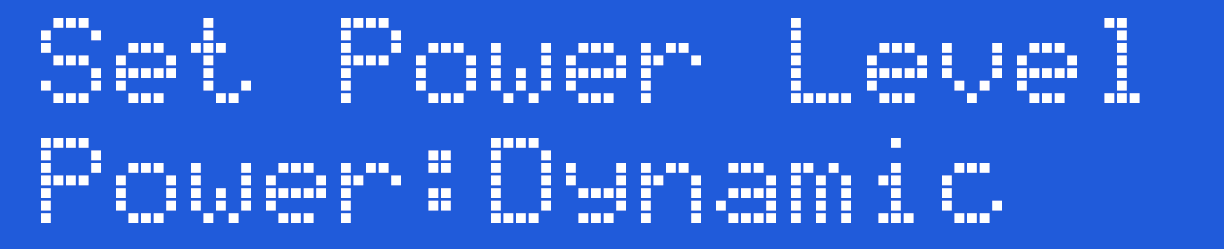
Once you have chosen the power level you require, press the Select button to engage the level. The 2B will now jump back to the mode select screen,
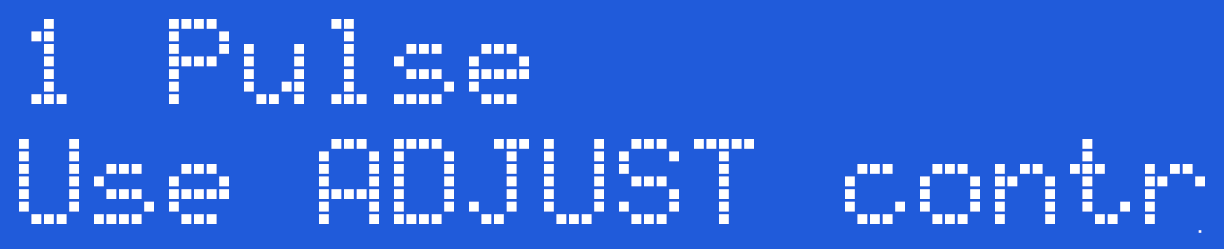
Choose your mode and continue to play with the new power setting.
Power Levels
As mentioned above, once you have selected the power level, the 2B will stay in the same power setting until either you select the other power mode, or perform a Factory Reset.
The currently selected power mode is displayed on all program screens as a ‘L’, ‘H’ or ‘D’.
Dynamic Mode
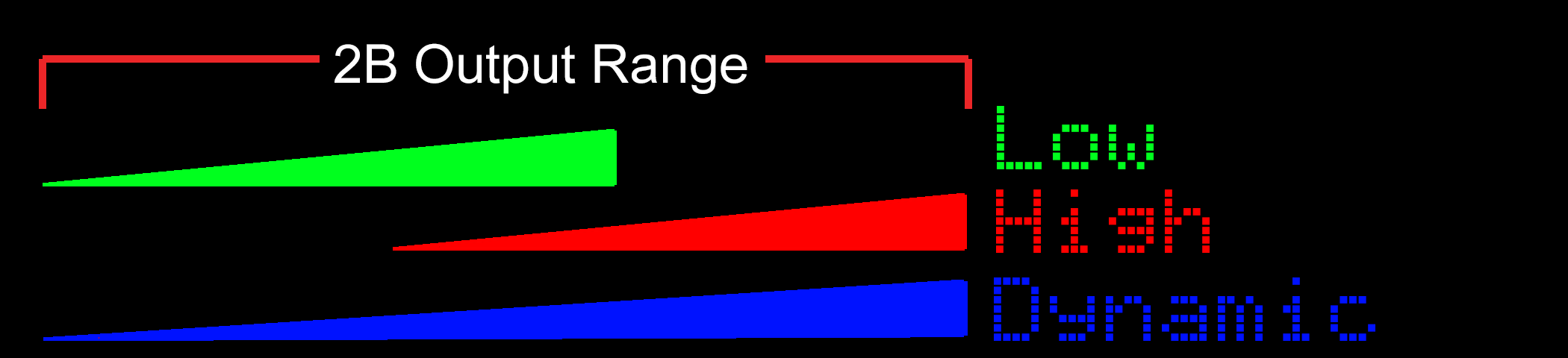
Dynamic mode merges the power settings of Low and High to create a single power setting that at low values is similar to low values on ‘L’ and at high values is similar to ‘H’ settings, so in dynamic mode there is no need to switch between ‘L’ and ‘H’. The actual level is dependent on the tracking source selected, So a selected source will ‘bias’ the power setting. Setting of the bias source is via a menu option and the options are
Max The maximum channel value shown is used. So if Channel A is set to 10% and Channel B is set to 80% the bias source will be B.
Avg The Average of Channel A and Channel B are used.
A Channel A is used
B Channel B is used.
To Change the Dynamic Bias Source
Press the Select Button. on the front of your 2B. This will take you into the mode select option system. The initial mode show will depend on what mode you where in before pressing the Select Button.
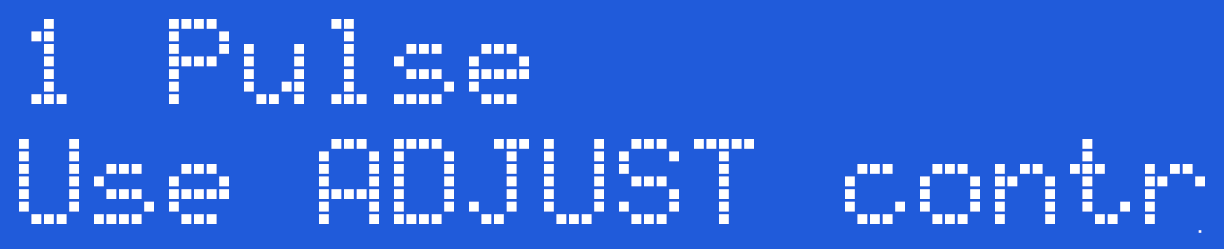
Now rotate the central Adjust Knob clockwise until you can see the 'Dynamic Bias' Option on the LCD screen.
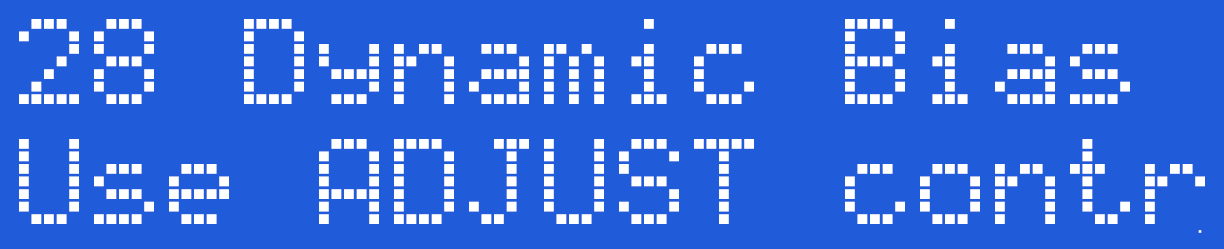
Press the Select Button. The exact dynamic bias shown on initial entry into the bias selection is set by what ever was last set (It is one of the values that are retained when the 2B is switched off).
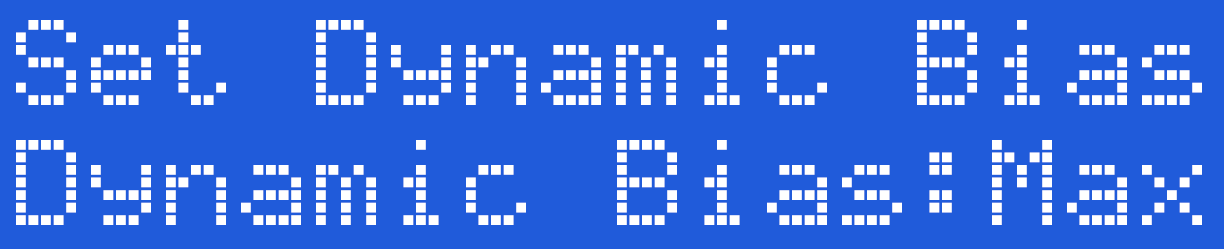
By rotating the Adjust Control you can cycle between the different bias source settings.
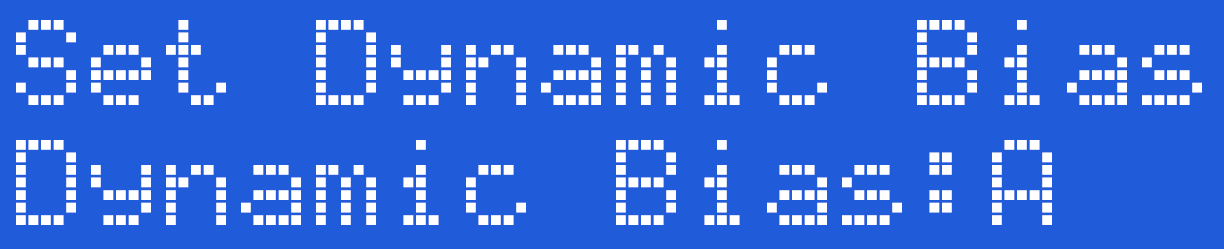
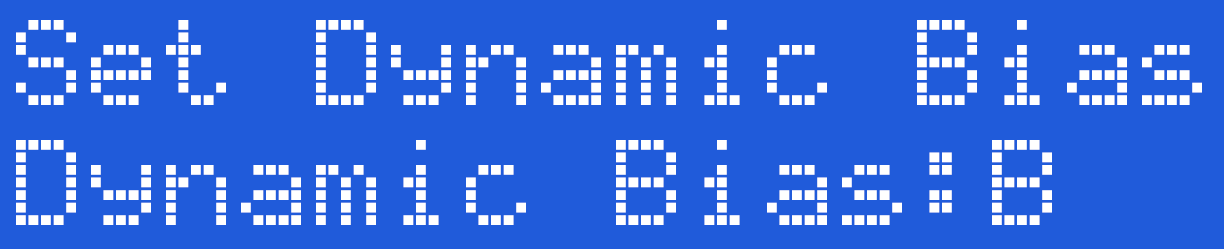
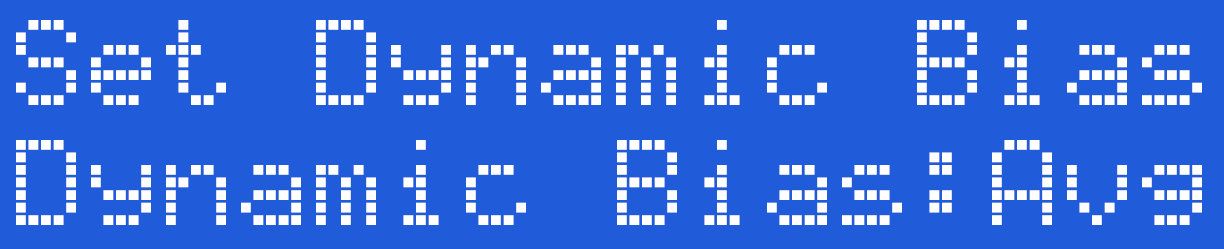
Once you have chosen the bias source you require, press the Select button to engage the bias source. The 2B will now jump back to the mode select screen,
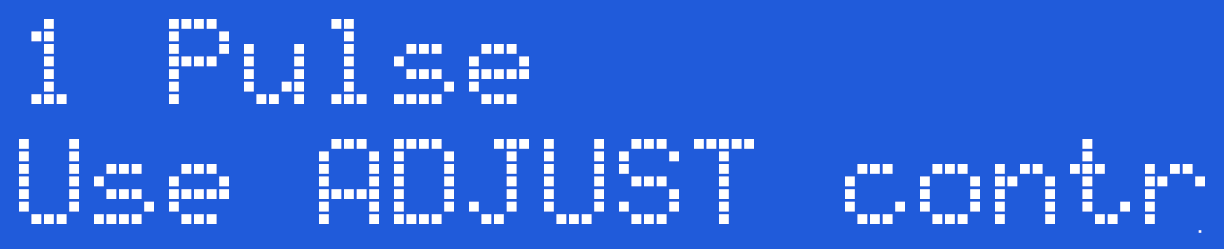
The power selection and bias setting are both remembered when the 2B is powered off, and can be reset to the default ‘MAX’ by using a Factory Reset. The current bias setting is not shown on the main display screen, and is only active when the Power Setting is set to Dynamic.