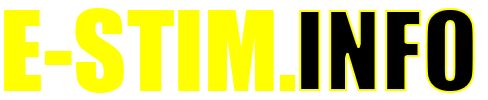Audio
WARNING THIS IS A BETA RELEASE MANUAL NOT FOR 2.106 FIRMWARE
Previous Category :: Program Modes Next Category :: Advanced Settings
As well as the program modes the 2B offers 3 unique audio driven modes. Unlike other systems on the market, the 2B is designed to use normal audio sources, digitally filtering the input to produce a safe E-Stim sensation. The stereo mode allows true stereo stimming, with the left and right inputs used to drive the dual isolated outputs, whilst the microphone drives both channels (it’s a mono source for the technically minded).
The audio modes are not accessible from Commander or E-Stim Connect.
Laptop Detection Issues
Some Laptops may incorrectly detect the Digital link on the shared audio port when running in other modes. If this is the case, switch to Advanced Stereo Mode BEFORE connecting the audio cable to your laptop.
Stereo Input

The stereo input allows you to use the line in input to stimulate the outputs, from a source such as a CD/MP3 players. The left audio channel activates the A output channel, the level indicated by the A: and the left hand bar graph, whilst the B channel level is indicated by the B: and the right hand bar graph the right audio channel activates the B output channel. The bargraph display indicates the relative input level of each channel. The ideal level of input is with the bargraph just peaking at peaks from your audio source. A solid bar graph indicates over driving and will result in a substandard experience. Over driving the input does not result in more power output.
The A and B controls control the percentage of the audio drive that is passed through to the outputs.
The adjust control allows you to change the speed of the response of the stereo system, indicated by the third value. A low value gives a quick sharp response, a higher values gives a smoother response.
Complex Sources
The 2B is not a simple StereoStim amplifier. It is not designed to be used with single monotonal signals such as sinewaves, and using such signals may result in a substandard experience. The Digital Signal Processing (DSP) system was developed to generate an interesting electrostimulation output from complex audio sources such as the voice or music.
Microphone
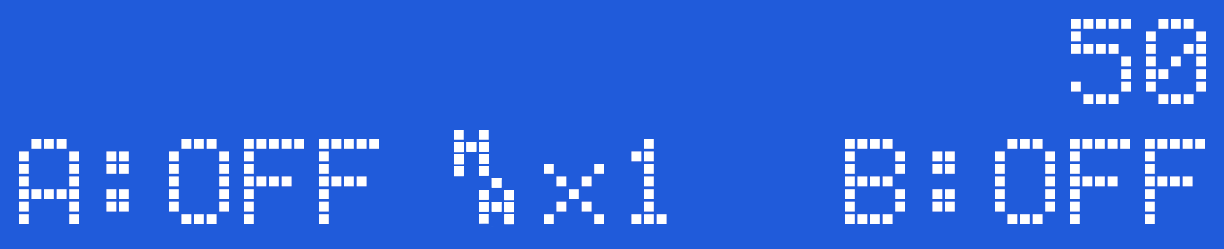
Uses the internal microphone to stimulate the outputs. As the internal microphone is a mono source, both the outputs are stimulated together. The microphone bar graph display indicates the relative input level. The A and B controls control the percentage of the input from the microphone that is passed through to the outputs, and the Adjust Control will set the level at which the 2B will respond to the outputs. A low adjust level will make the 2B more responsive. Click for more details on the Microphone mode
The built in microphone has no external connections, and is sensitive enough to pickup a conversation (depending on the settings and the ambient conditions) from several feet away. The placement of the microphone is close to the channel A control knob.
Stereo Mode
WARNING THIS IS A BETA RELEASE MANUAL NOT FOR 2.106 FIRMWARE
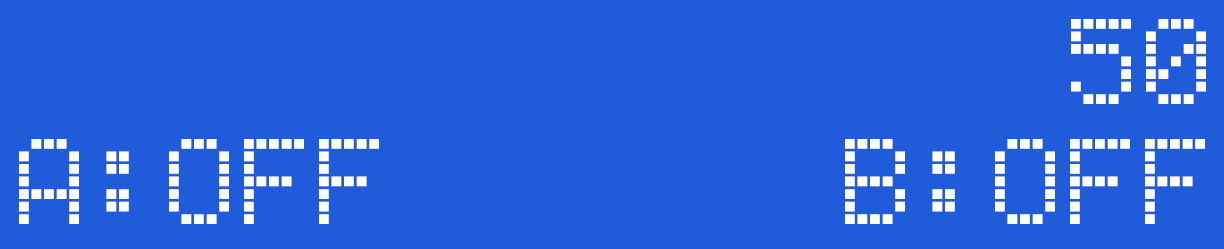
The stereo input allows you to use the line in input to stimulate the outputs, from a source such as a CD/MP3 players. The left audio channel activates the A output channel, the level indicated by the A: and the left hand bar graph, whilst the B channel level is indicated by the B: and the right hand bar graph the right audio channel activates the B output channel. The bargraph display indicates the relative input level of each channel.
Do NOT connect your audio device to the 2B before switching to any audio input
How it works
The A and B controls control the percentage of the audio drive that is passed through to the outputs. The relationship between the Input and the output is complex as we use a unique DSP (Digital Signal Processor) to provide you with a more interesting output compared to StereoStim devices.
The adjust control allows you to change the speed of the response of the stereo system, indicated by the third value. A low value gives a smoother response, a higher values gives a sharper response.
You should aim for maximum movement in the bar graph. If the bar graphs are ‘full’ you should reduce the output volume of the device you are driving the 2B with, if there appears to be no bar graph then turn the volume control up.
To select Stereo Mode
Press the Select Button and rotate the Adjust Control to show
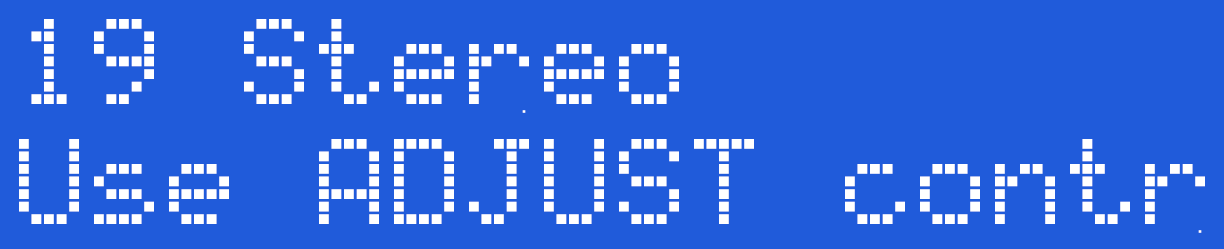
Press the Select Button again to select the Stereo mode
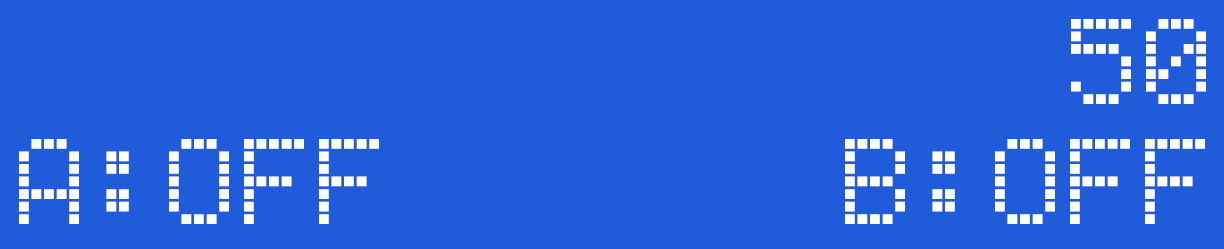
The display shows two bar graphs on the top line, together with the Adjust value. The bottom line shows the Channel A and channel B Level. The battery status is not show in audio modes. The Stereo mode does not make use of the output map, hence the reason it is not shown.
Overdriving the Input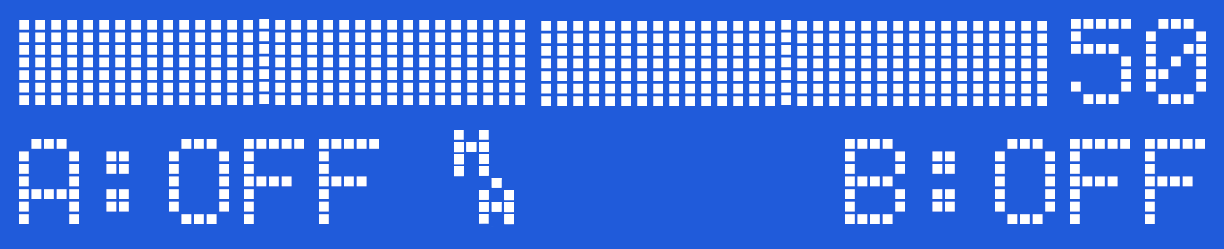
The input level is controlled by your audio source. It is suggested you adjust your input source to ensure the input is not being over driven. (the bar graphs on the 2B should not appear as a solid stationary bar.Over driving the input does not increase the output level, and it does loose some of the nuances of the audio input.
Response Adjustment
The adjustment control changes the response of the DSP (Digital Signal Processor). Since the 2B is designed to operate with complex audio sources, the response control gives allows you to 'tune' the response of the 2B more to your own tastes. Experiment to find what works for you.
To exit the stereo mode, simply press the Adjust button.
Laptop Detection Issues
Some Laptops may incorrectly detect the Digital link on the shared audio port when running in other modes. If this is the case, switch to Stereo Mode BEFORE connecting the audio cable to your laptop. In other words...
Do NOT connect your audio device to the 2B before switching to any audio input
WARNING THIS IS A BETA RELEASE MANUAL NOT FOR 2.106 FIRMWARE
Advanced Stereo Mode
WARNING THIS IS A BETA RELEASE MANUAL NOT FOR 2.106 FIRMWARE

The stereo input allows you to use the line in input to stimulate the outputs, from a source such as a CD/MP3 players. The left audio channel activates the A output channel, the level indicated by the A: and the left hand bar graph, whilst the B channel level is indicated by the B: and the right hand bar graph the right audio channel activates the B output channel. The bargraph display indicates the relative input level of each channel.
How it works
The A and B controls control the percentage of the audio drive that is passed through to the outputs. The relationship between the input and the output is complex as we use a unique DSP (Digital Signal Processor) to provide you with a more interesting output compared to StereoStim devices.
The Advanced Stereo mode also utilises the Output Mapping system giving you even more variation. If you want to use the original (2.106 firmware) drive system, then consider using the Stereo Mode.
The adjust control allows you to change the speed of the response of the stereo system, indicated by the third value. A low value gives a smoother response, a higher values gives a sharper response.
You should aim for maximum movement in the bar graph. If the bar graphs are ‘full’ you should reduce the output volume of the device you are driving the 2B with, if there appears to be no bar graph then turn the volume control up.
Do NOT connect your audio device to the 2B before switching to any audio input
To select Advanced Stereo Mode
Press the Select Button and rotate the Adjust value to show
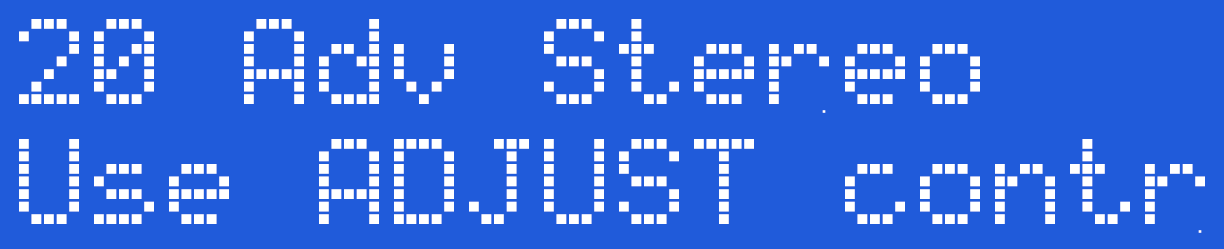
Press the Select Button again to select the Stereo mode

The display shows two bar graphs on the top line, together with the Adjust Control. The bottom line shows the Channel A and channel B Level. The battery status is not show in audio modes. The Stereo mode does not make use of the output map, hence the reason it is not show.
Overdriving the Input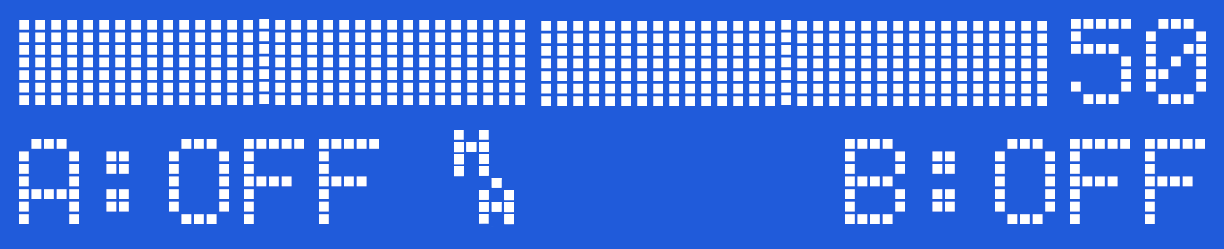
The input level is controlled by your audio source. It is suggested you adjust your input source to ensure the input is not being over driven. (the bar graphs on the 2B should not appear as a solid stationary bar.Over driving the input does not increase the output level, and it does loose some of the nuances of the audio input.
Response Adjustment
The adjustment control changes the response of the DSP (Digital Signal Processor). Since the 2B is designed to operate with complex audio sources, the response control gives allows you to 'tune' the response of the 2B more to your own tastes. Experiment to find what works for you.
To exit the Advanced Stereo mode, simply press the Adjust button.
Laptop Detection Issues
Some Laptops may incorrectly detect the Digital link on the shared audio port when running in other modes. If this is the case, switch to Advanced Stereo Mode BEFORE connecting the audio cable to your laptop. In other words....
Do NOT connect your audio device to the 2B before switching to any audio input
WARNING THIS IS A BETA RELEASE MANUAL NOT FOR 2.106 FIRMWARE
Microphone Mode
WARNING THIS IS A BETA RELEASE MANUAL NOT FOR 2.106 FIRMWARE
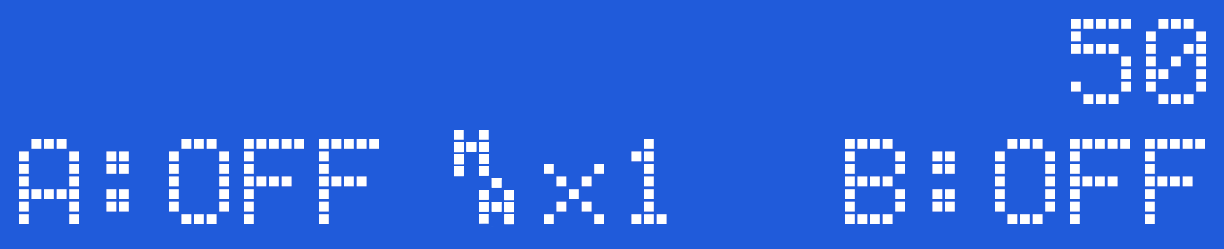
The Microphone Mode uses the internal microphone to stimulate the outputs. As the internal microphone is a mono source, both the outputs are stimulated together. The stereo bargraph display indicates the relative input level. The A and B controls control the percentage of the input from the microphone that is passed through to the outputs, and the Adjust Control set the level at which the 2B will respond to the outputs. A low adjust level will make the 2B more responsive.
To select Microphone Mode
Press the Select Button and rotate the Adjust Control to show
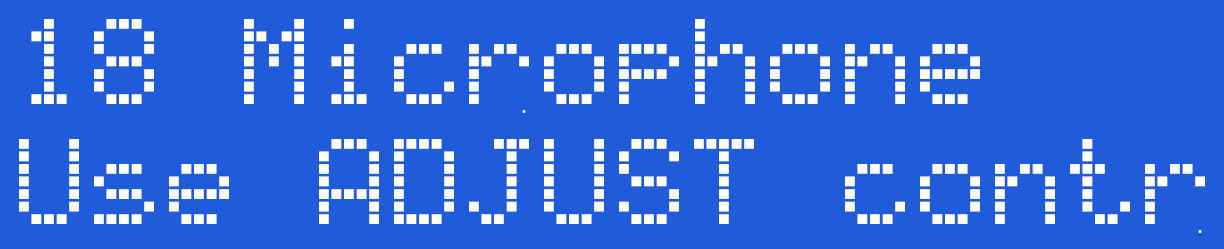
Press the Select Button again to select the Microphone mode
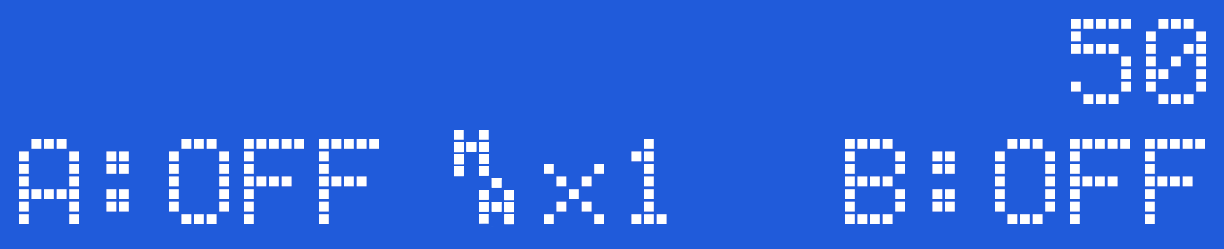
The display shows two bargraphs on the top line, together with the Adjust Level Control. The bottom line shows the Channel A output Level, the Current Output Map. the Microphone sensitivity setting, and the Channel B level. The battery status is not show in audio modes.
The built in microphone has no external connections, and is sensitive enough to pickup a conversation (depending on what level the microphone is set to) from several feet away. Obviously this depends on the ambient level of sound. The placement of the microphone is close to the channel A control knob.
Microphone Adjustment
The Microphone Adjust control changes the response of the DSP (Digital Signal Processor) system, giving you even more control over the response of the Microphone. Because the DSP code is designed to create sensation from complex audio sources such as music or your voice, the effects of the adjust control will vary depending on the audio used.
Overdriving
It is possible to overdrive the audio section of the 2B. This results in a reduction of sensation as the nuances of the audio input are lost. If the display appears to be a solid bar, then you are probably overdriving the 2B. Either move the 2B away from the audio source, or change the Microphone Level selection.
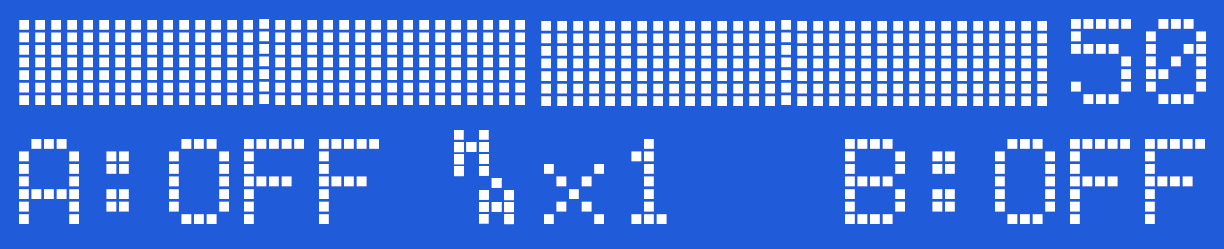
To Exit the Microphone Mode
In order to exit from the microphone mode press the select button, or turn the unit off.
Microphone sensitivity
The overall sensitivity of the Microphone can be adjusted with the Microphone Level option, with settings allowing x1 (normal), x2, x4, x8 and x16 responses. Higher levels might be inoperable in noisy environments.
WARNING THIS IS A BETA RELEASE MANUAL NOT FOR 2.106 FIRMWARE
Microphone Level
WARNING THIS IS A BETA RELEASE MANUAL NOT FOR 2.106 FIRMWARE
The inbuilt microphone system can be made more sensitive by selection the level. x1 is normal, increased sensitivity is available from x1 to x16. Higher levels many not be operable in a noisy environment.
To Change the Microphone Level
Press the Select Button. on the front of your 2B. This will take you into the mode select option system. The initial mode show will depend on what mode you where in before pressing the Select Button.
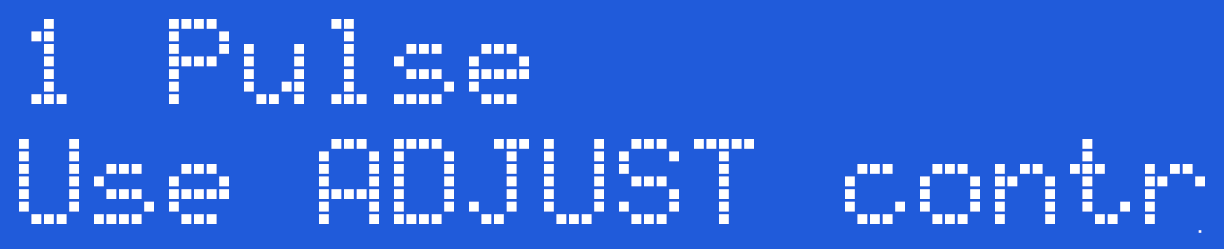
Now rotate the central Adjust Knob clockwise until you can see the 'Mic Level' Option on the LCD screen.
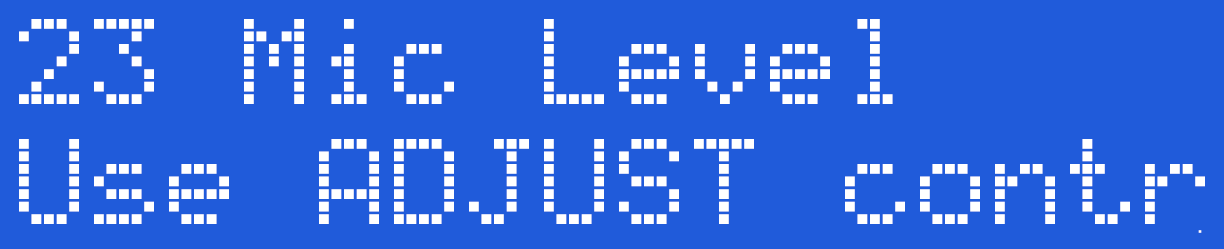
Press the Select Button. The exact microphone sensitivity level shown on initial entry into the microphone level selection is set by what ever was last set (It is one of the values that are retained when the 2B is switched off).
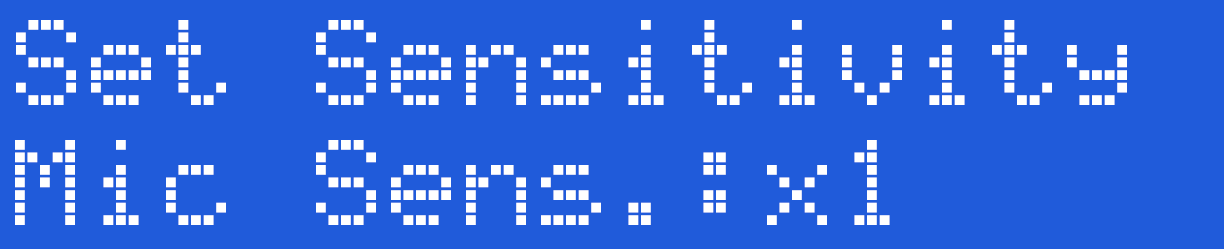
By rotating the Adjust Knob you can cycle between the different microphone sensitivity.
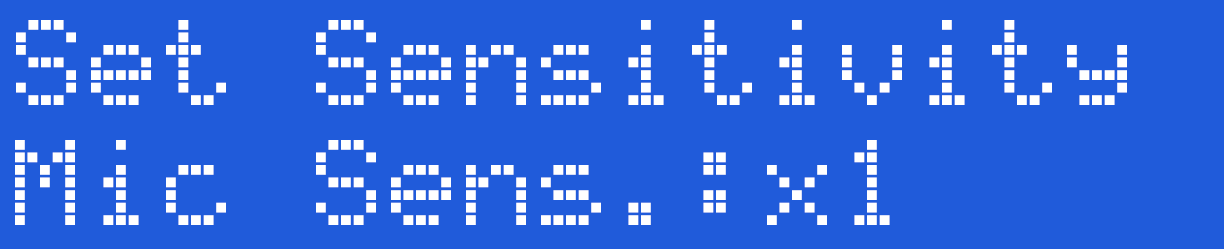
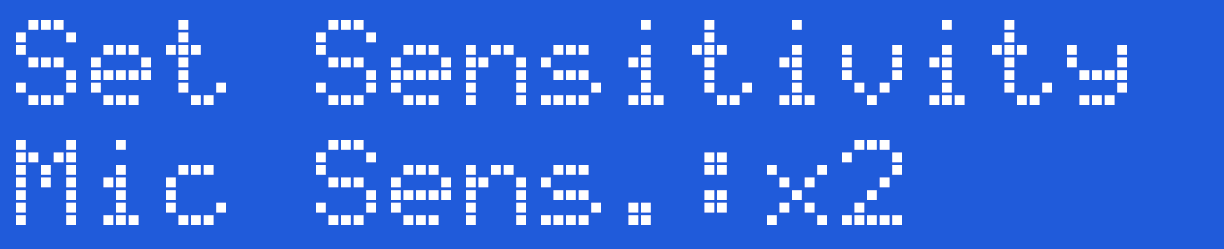
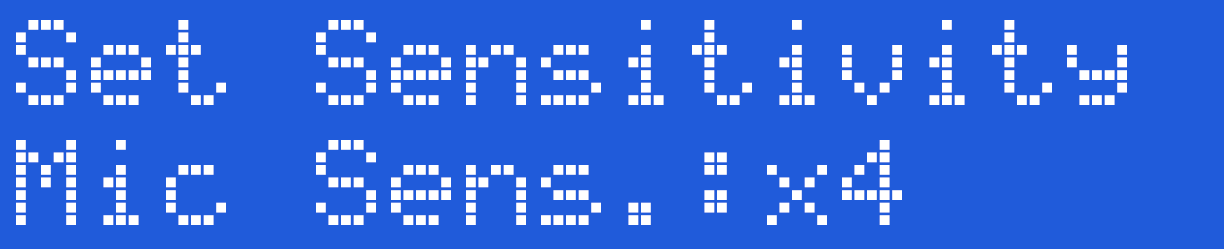
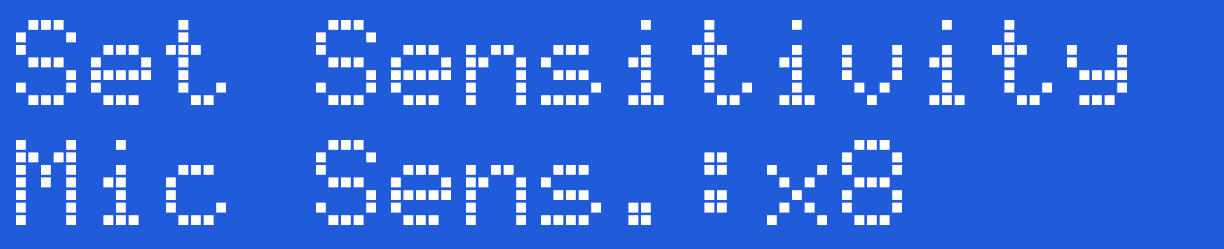
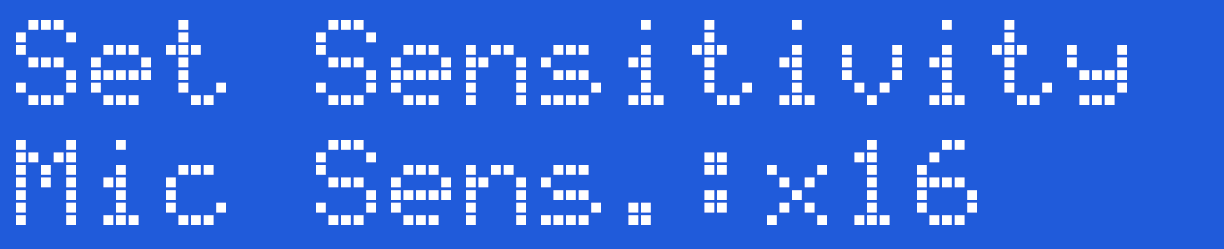
Once you have chose the level you require, press the Select button to engage the sensitivity. The 2B will now jump back to the Mode select screen,
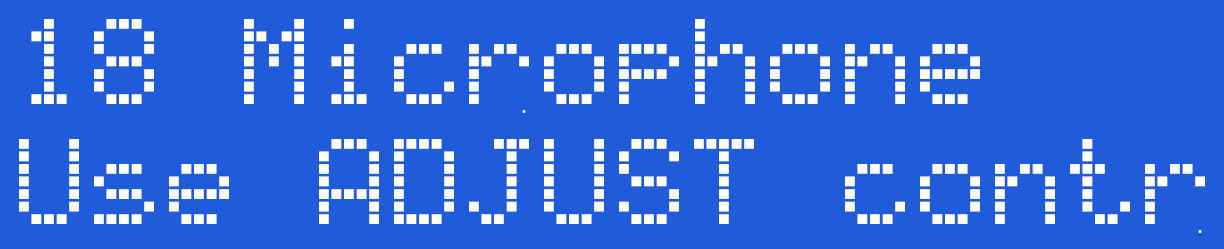
with the Microphone Mode pre chosen. Now press the Select Button again to choose Microphone mode, or rotate the Adjust Control to choose another mode.
WARNING THIS IS A BETA RELEASE MANUAL NOT FOR 2.106 FIRMWARE