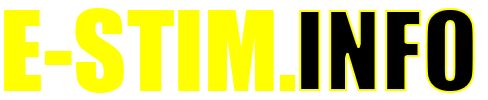Tickle Mode
WARNING THIS IS A BETA RELEASE MANUAL NOT FOR 2.106 FIRMWARE
Tickle mode is designed to be a sensation mode rather than a harder feeling program. In the same way you would not expect a harsh beating from a feather, Tickle gives a light controllable touch that can tantalise.
Selecting Tickle Mode
To select the Tickle Mode, press the Select Button once and rotate the Adjust Control to select the mode
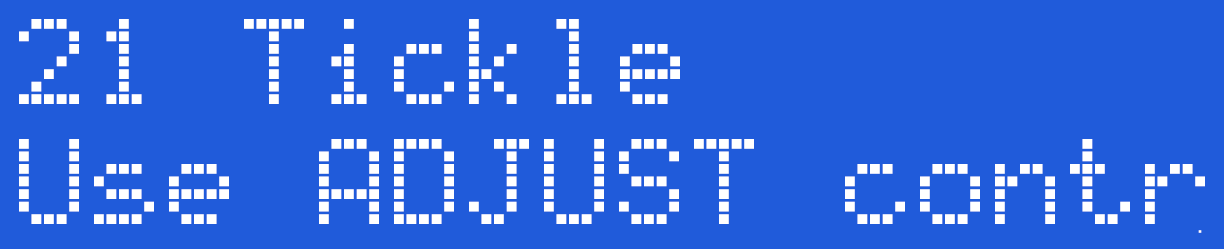
Now press the Select Button to choose the currently displayed mode. In this case Tickle Mode.
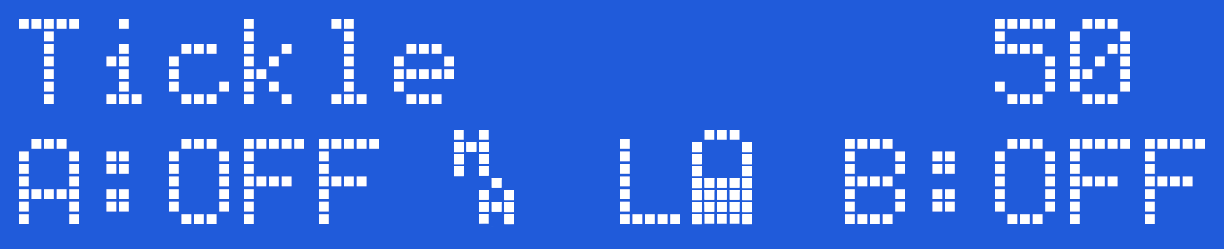
The screen shows the mode (Tickle) and Feel (50) on the top line, then, on the bottom line the Channel A Level, Output Map, Output Power Setting, Battery Level and lastly the Channel B Level.
Using Tickle
Increase the Channel Level above 1%. Now rotate the Adjust control, you should see the active channel LED flicker. This is Tickle mode in action. Output in Tickle mode is ONLY ACTIVE when the Adjust knob is being rotated and the level for a channel is greater than 0%. When you stop rotating the Adjust control, The output will stop.
Tickle mode is exactly what it says - a 'Tickle'. If you want a more pronounced sensation, then increase the level, adjust the Feel (Press and Hold the select button while turning the Adjust control to change the Feel Level), spin the adjust control faster and or change the Tickle Response via the Tickle Level Menu.
Output levels are control by the Channel Level controls and would normally need to be set higher that you would normally use on other modes.
Feel Control
To adjust the Feel in Tickle mode. Press and Hold the Select Button while turning the Adjust Control. The feel value on the screen will then change. The range is from 1-100.
Tickle mode is not accessible from Commander.