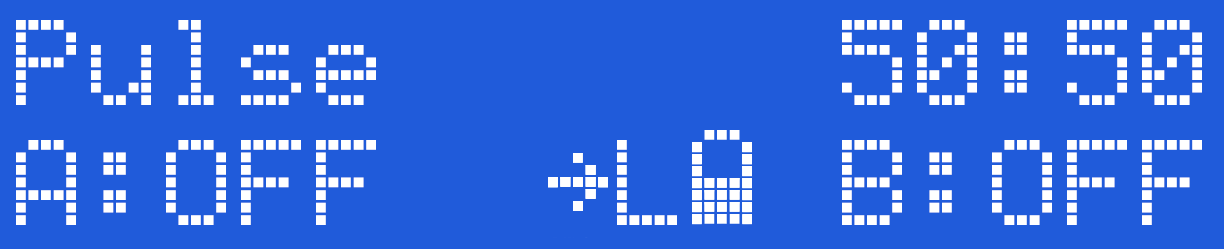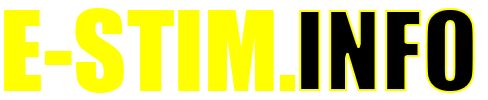2.106 Manual
Program Modes - Step Mode
Step mode is designed to step the output up in individual steps, allowing the subject to get used to the current level, before the output is stepped up to the next level. The output steps between 0 and the current Channel level with a delay between step controlled by the Adjust Control, from 1 to 100.
The second value, is the pulse feel, that allows you to adjust the sensation of the pulse stream, from soft to spiky. Each step is set to 1%. Lower values, give a faster step. Because of the delay of the programmed step, any changes in output level, will only occur at the next step change.
To Select Step Mode
To select the Step Mode, press the Select Button once and rotate the Adjust Control to select the mode
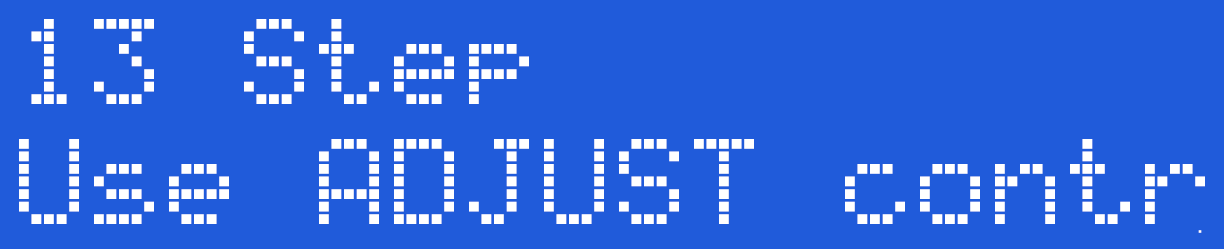
Now press the Select Button to choose the currently displayed mode.
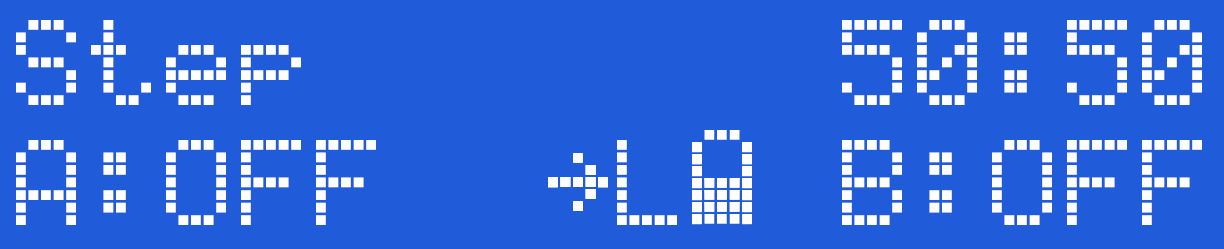
The screen shows the mode on the top line, then the Step Delay Value, and the Feel Adjustment Value (50:50). On the bottom line the Channel A Level, Output Power Setting, Battery Level and Channel B Level is shown.
Changing Values
Channel A and Channel B Level controls set the limit of the step. The Difference between 0 and the Levels set is divided by 8 and this is the value of each step. The time each step changes is controlled by the Adjust Control, To Change the feel of the steps, Press and hold the Select Button and rotate the Adjust Control.
Program Modes - Training Mode
The training mode is similar to the Step Mode , but the steps are much bigger, requiring the subject to learn to ‘enjoy’ each step before the output is stepped up to the next level. The output steps between 0 and the current Channel level. Each step is 1/12 of the total Channel level or 1% if the channel level is set to 12% or lower, so if Channel A is set to 48%, the steps will be 4%, 8%, 12% up to 48%, and then dropping to zero. The Adjust value allows you to adjust the delay between level changes, from 2??? to 100. The second value, is the pulse feel, that allows you to adjust the sensation of the pulse stream, from soft to spiky. Lower values, give a faster step. Because of the delay of the programmed step, any changes in output level, will only occur at the next step change.
To Select Training Mode
To select the Training Mode, press the Select Button once and rotate the Adjust Control to select the mode
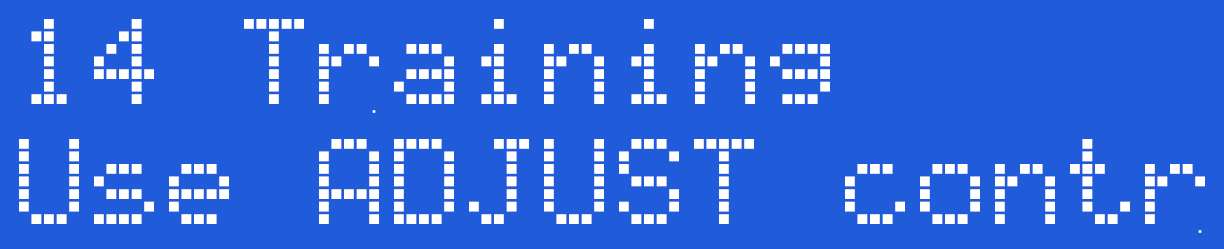
Now press the Select Button to choose the currently displayed mode.
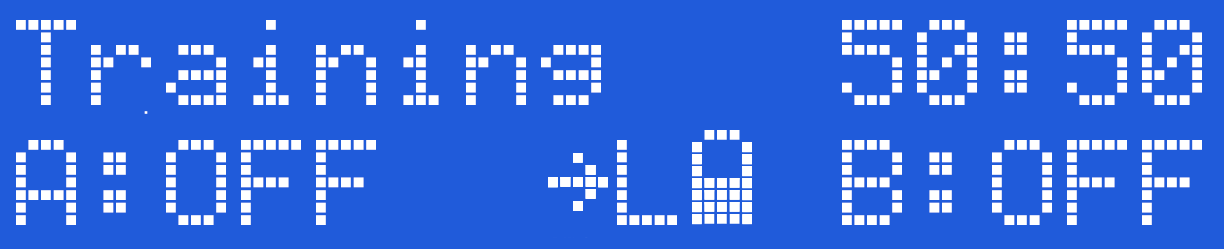
The screen shows the mode on the top line, then the Step Delay Value, and the Feel Adjustment Value (50:50). On the bottom line the Channel A Level, Output Map, Output Power Setting, Battery Level and Channel B Level is shown.
Changing Values
Channel A and Channel B Level controls set the limit of the step. The Difference between 0 and the Levels set is divided by 8 and this is the value of each step. The time each step changes is controlled by the Adjust Control, To Change the feel of the steps, Press and hold the Select Button and rotate the Adjust Control.
Program Modes - Microphone Mode
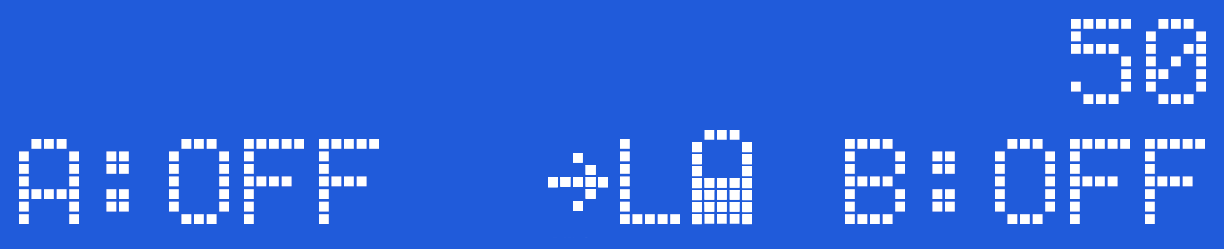
The Microphone Mode uses the internal microphone to stimulate the outputs. As the internal microphone is a mono source, both the outputs are stimulated together. The stereo bargraph display indicates the relative input level. The A and B controls control the percentage of the input from the microphone that is passed through to the outputs, and the Adjust Control set the level at which the 2B will respond to the outputs. A low adjust level will make the 2B more responsive.
To select Microphone Mode
Press the Select Button and rotate the Adjust Control to show
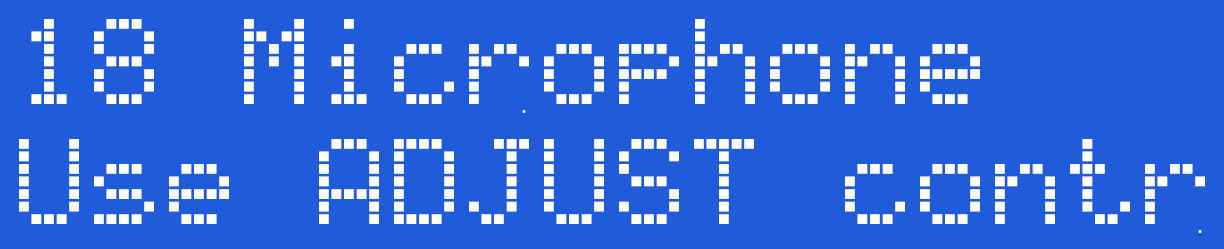
Press the Select Button again to select the Microphone mode
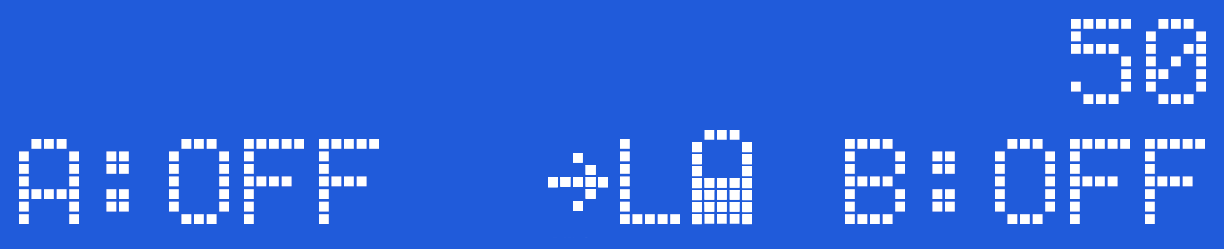
The display shows two bargraphs on the top line, together with the Adjust Level Control. The bottom line shows the Channel A output Level, the Current Output Map. the Microphone sensitivity setting, and the Channel B level. The battery status is not show in audio modes.
The built in microphone has no external connections, and is sensitive enough to pickup a conversation (depending on what level the microphone is set to) from several feet away. Obviously this depends on the ambient level of sound. The placement of the microphone is close to the channel A control knob.
Microphone Adjustment
The Microphone Adjust control changes the response of the DSP (Digital Signal Processor) system, giving you even more control over the response of the Microphone. Because the DSP code is designed to create sensation from complex audio sources such as music or your voice, the effects of the adjust control will vary depending on the audio used.
Overdriving
It is possible to overdrive the audio section of the 2B. This results in a reduction of sensation as the nuances of the audio input are lost. If the display appears to be a solid bar, then you are probably overdriving the 2B. Either move the 2B away from the audio source, or change the Microphone Level selection.
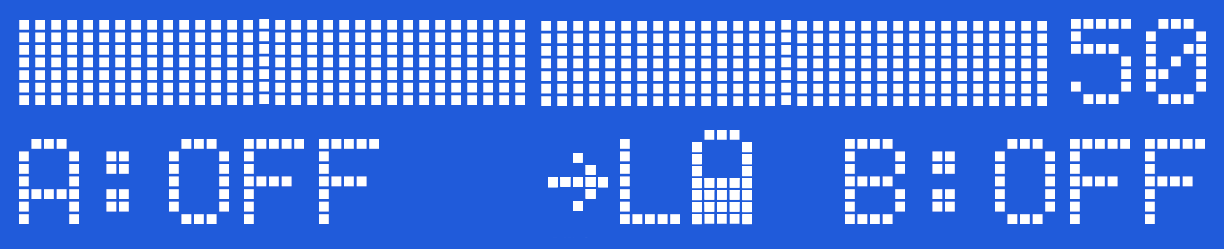
To Exit the Microphone Mode
In order to exit from the microphone mode press the select button, or turn the unit off.
Microphone sensitivity
The overall sensitivity of the Microphone can be adjusted with the Microphone Level option, with settings allowing x1 (normal), x2, and x4 responses. Higher levels might be inoperable in noisy environments.
Program Modes - Stereo Mode
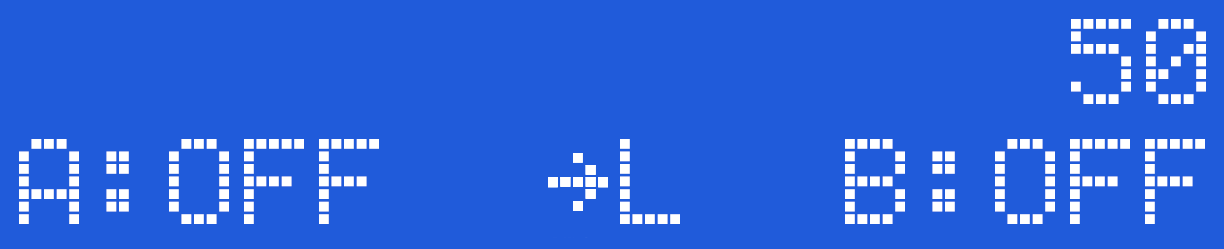
The stereo input allows you to use the line in input to stimulate the outputs, from a source such as a CD/MP3 players. The left audio channel activates the A output channel, the level indicated by the A: and the left hand bar graph, whilst the B channel level is indicated by the B: and the right hand bar graph the right audio channel activates the B output channel. The bargraph display indicates the relative input level of each channel.
How it works
The A and B controls control the percentage of the audio drive that is passed through to the outputs. The relationship between the Input and the output is complex as we use a unique DSP (Digital Signal Processor) to provide you with a more interesting output compared to StereoStim devices.
The adjust control allows you to change the speed of the response of the stereo system, indicated by the third value. A low value gives a smoother response, a higher values gives a sharper response.
You should aim for maximum movement in the bar graph. If the bar graphs are ‘full’ you should reduce the output volume of the device you are driving the 2B with, if there appears to be no bar graph then turn the volume control up.
To select Stereo Mode
Press the Select Button and rotate the Adjust Control to show
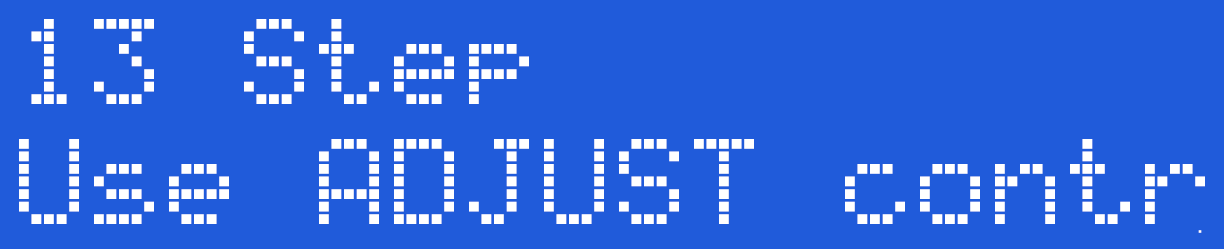
Press the Select Button again to select the Stereo mode
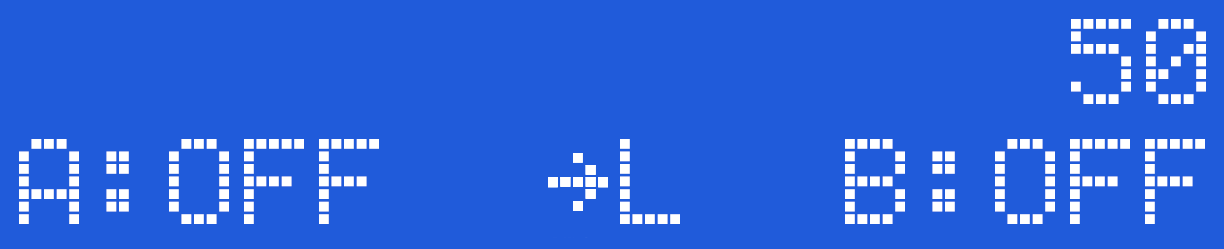
The display shows two bar graphs on the top line, together with the Adjust value. The bottom line shows the Channel A and channel B Level. The battery status is not show in audio modes. The Stereo mode does not make use of the output map, hence the reason it is not shown.
Overdriving the Input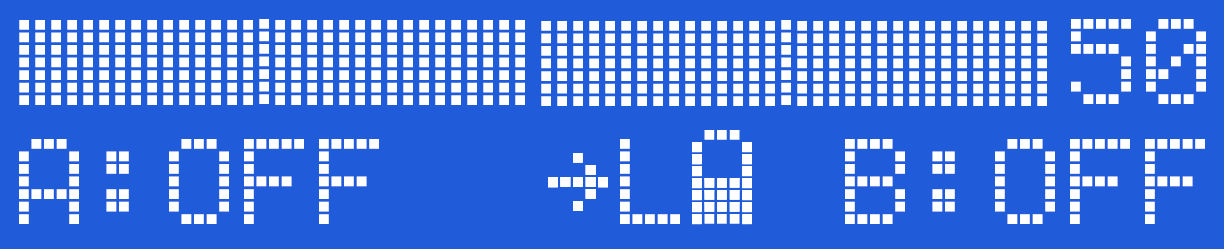
The input level is controlled by your audio source. It is suggested you adjust your input source to ensure the input is not being over driven. (the bar graphs on the 2B should not appear as a solid stationary bar.Over driving the input does not increase the output level, and it does loose some of the nuances of the audio input.
Response Adjustment
The adjustment control changes the response of the DSP (Digital Signal Processor). Since the 2B is designed to operate with complex audio sources, the response control gives allows you to 'tune' the response of the 2B more to your own tastes. Experiment to find what works for you.
To exit the stereo mode, simply press the Adjust button.
Laptop Detection Issues
Some Laptops may incorrectly detect the Digital link on the shared audio port when running in other modes. If this is the case, switch to Stereo Mode BEFORE connecting the audio cable to your laptop, or use an alternative audio source.
Program Modes - Tickle Mode
Tickle mode is designed to be a sensation mode rather than a harder feeling program. In the same way you would not expect a harsh beating from a feather, Tickle gives a light controllable touch that can tantalise.
Selecting Tickle Mode
To select the Tickle Mode, press the Select Button once and rotate the Adjust Control to select the mode
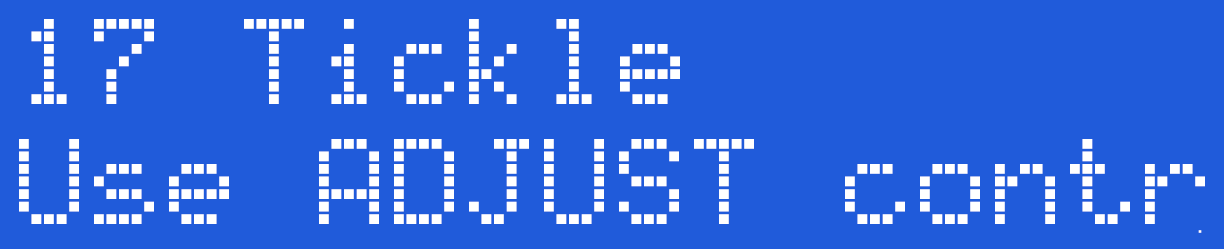
Now press the Select Button to choose the currently displayed mode. In this case Tickle Mode.
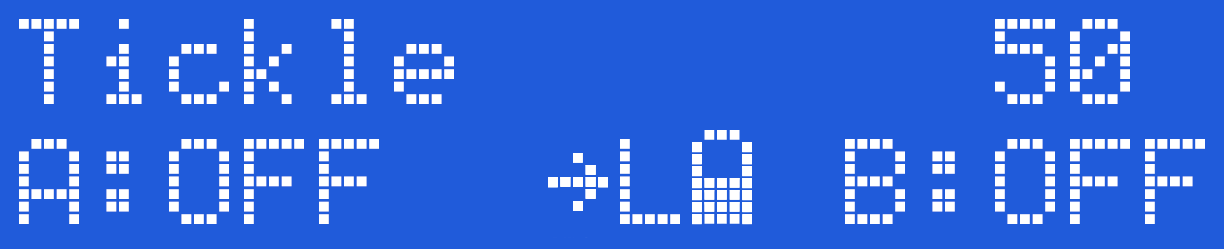
The screen shows the mode (Tickle) and Feel (50) on the top line, then, on the bottom line the Channel A Level, Output Map, Output Power Setting, Battery Level and lastly the Channel B Level.
Using Tickle
Increase the Channel Level above 1%. Now rotate the Adjust control, you should see the active channel LED flicker. This is Tickle mode in action. Output in Tickle mode is ONLY ACTIVE when the Adjust knob is being rotated and the level for a channel is greater than 0%. When you stop rotating the Adjust control, The output will stop.
Tickle mode is exactly what it says - a 'Tickle'. If you want a more pronounced sensation, then increase the level, adjust the Feel (Press and Hold the select button while turning the Adjust control to change the Feel Level) or spin the adjust control faster
Output levels are control by the Channel Level controls and would normally need to be set higher that you would normally use on other modes.
Tickle mode is not accessible from Commander.
Backlight Control
*The Backlight control is being phased out for later hardware versions. (post November 2023). 2B powerboxes produced after this date may have the menu option available, but the backlight will be on all the time. This is not a fault!!
The 2B Digital LCD display has a user controllable backlight. It runs in 3 different modes.
Off The backlight is off all the time, apart from when the unit is first
switched on.
On The backlight is on all the time.
Auto The backlight is turned on whenever mode select is entered, and
turns off approximately 7 seconds after exit. This is the default mode.
To Change the Backlight Mode
Press the Select Button. on the front of your 2B. This will take you into the mode select option system.
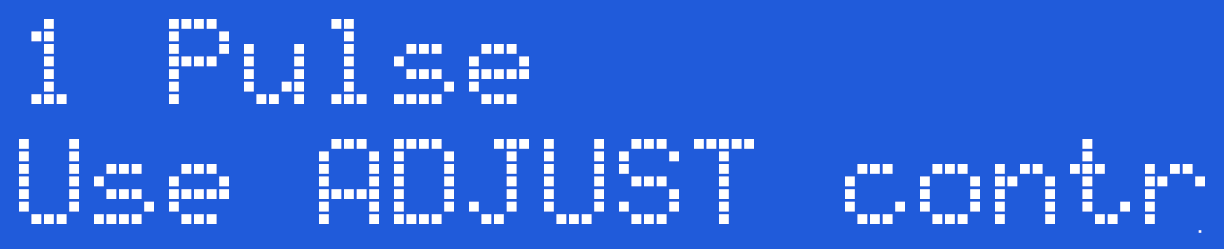 Now Rotate the Adjust Control until you see 21 Backlight
Now Rotate the Adjust Control until you see 21 Backlight
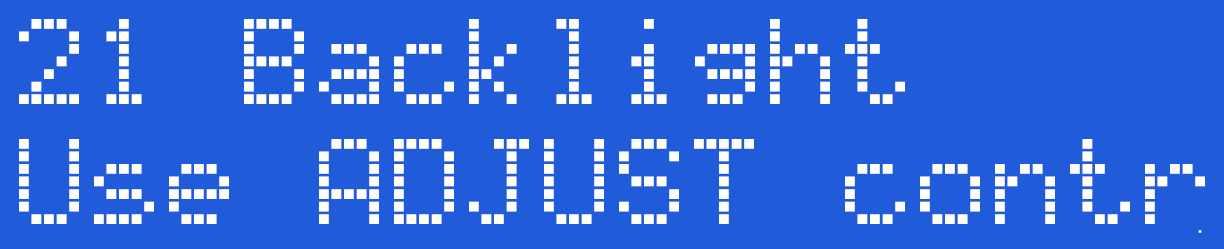
Press the Select Button,
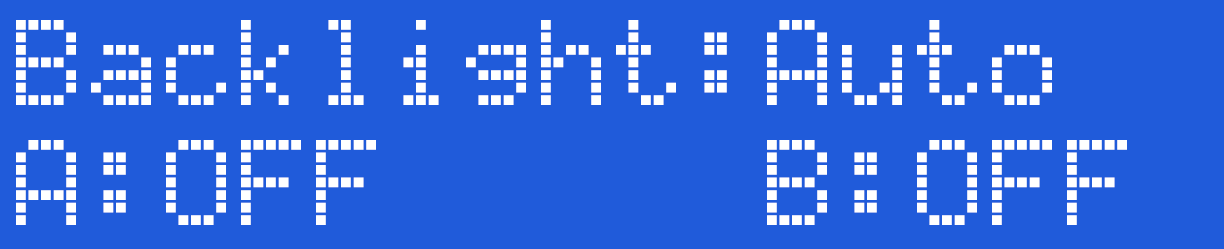
now rotate the Adjust Control until you see either On
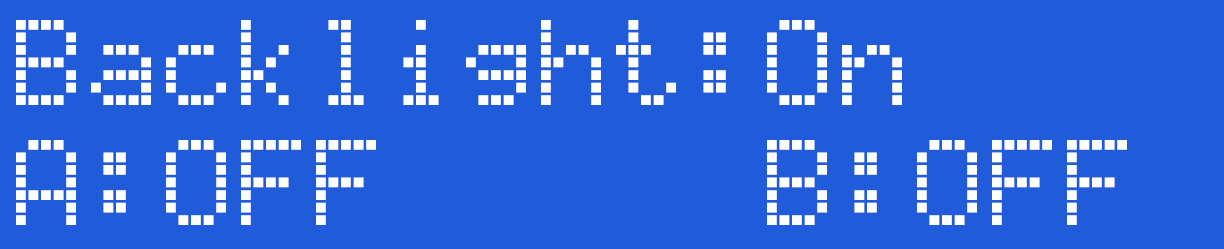
or Off
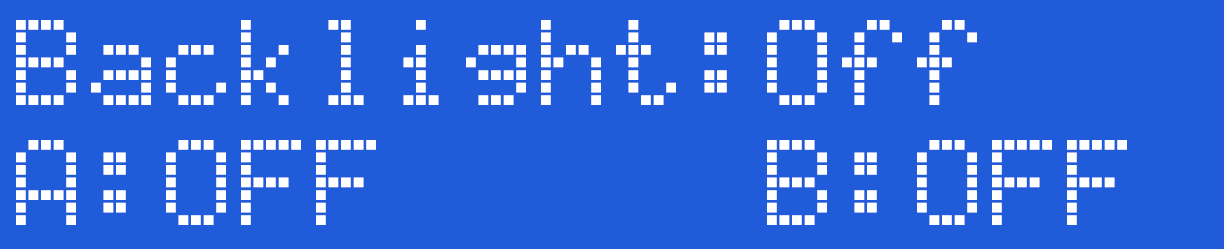
or Auto
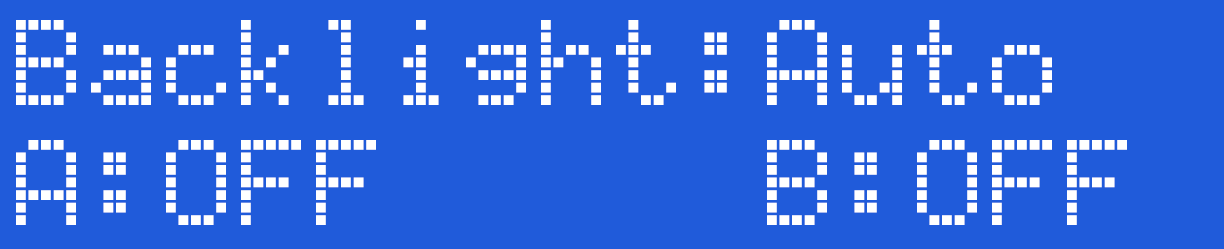
Now press the Select Button to select the your chosen backlight status. The display will change change back to the default mode
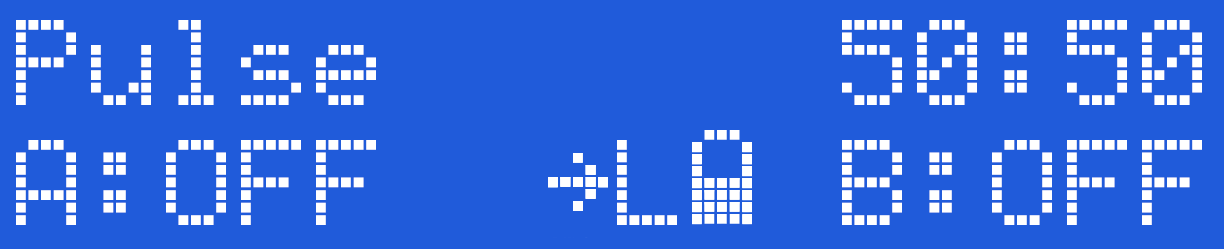
Power Selection
The 2B is capable of operating in two power levels, indicated by a ‘L’ or ‘H’ in the display (centre bottom line). This gives you a wide range of play compared to single level units as each power setting is controllable from 0-100%. These is some overlap between low and High, so experiment to find a level suitable for your needs.If you don't want the risk of going too high, then stick to using the LOW setting
Don't forget than using an E-Stim Systems Power supply will automatically give you around a 30% increase in power, and will last far longer than a battery.
To Change the Power Level
Press the Select Button. on the front of your 2B. This will take you into the mode select option system. The initial mode show will depend on what mode you where in before pressing the Select Button.
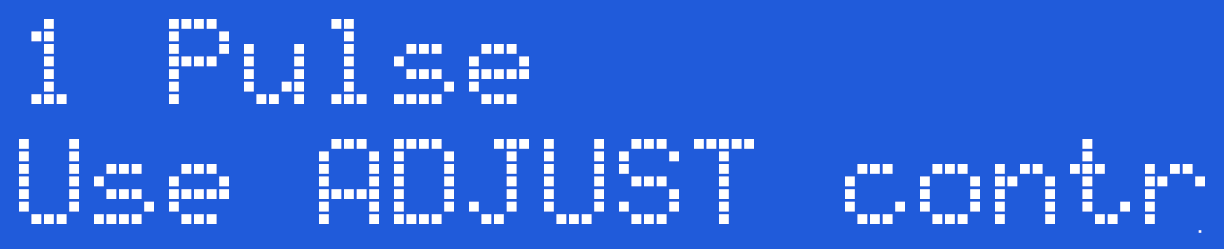
Now rotate the central Adjust Knob clockwise until you can see the 'Power Level' Option on the LCD screen.
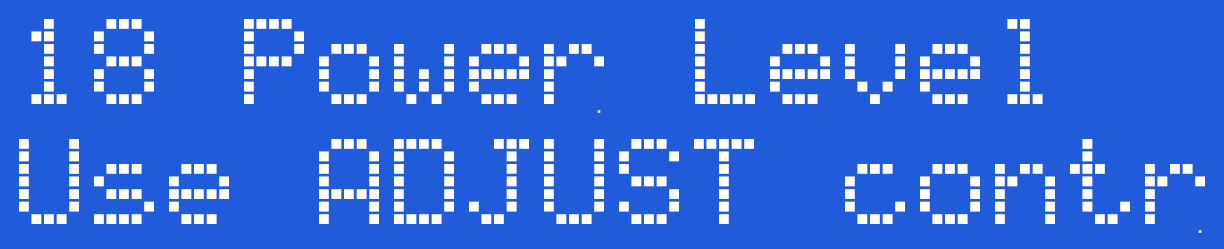
Press the Select Button. The exact Power level shown on initial entry into the Power level selection is set by what ever was last set .
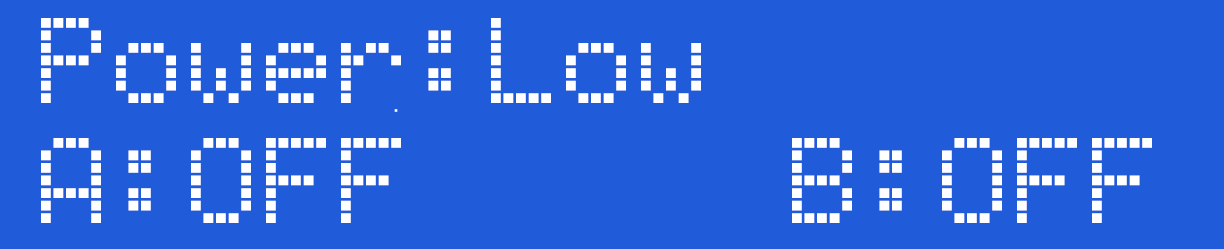
By rotating the Adjust Control you can cycle between the different power levels.
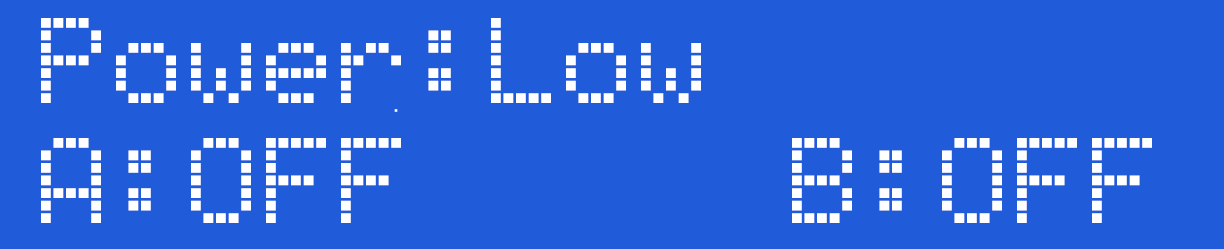
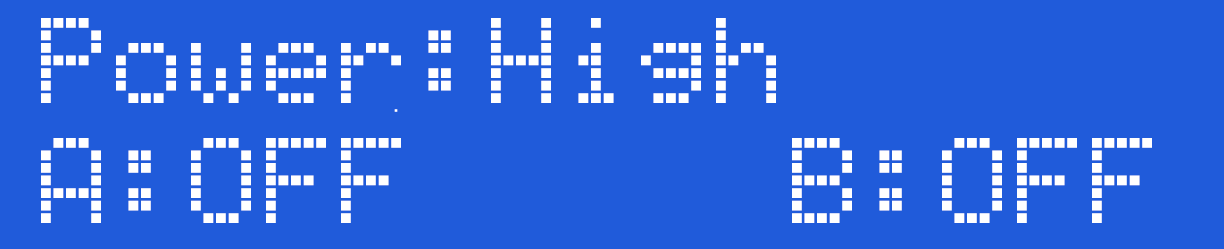
Once you have chosen the power level you require, press the Select button to engage the level. The 2B will now jump back to the mode select screen,
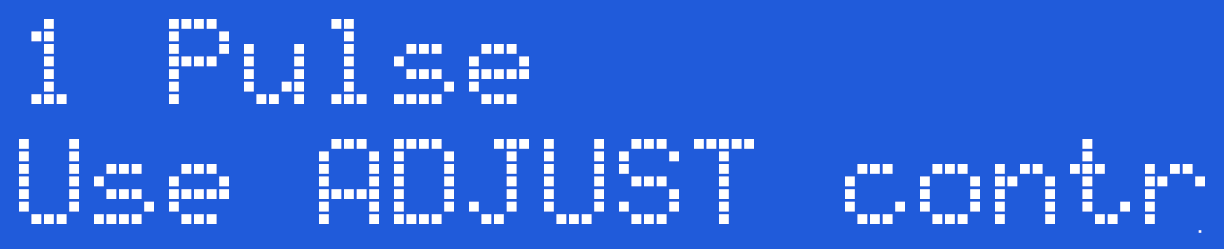
Choose your mode and continue to play with the new power setting.
Power Levels
As mentioned above, once you have selected the power level, the 2B will stay in the same power setting until either you select the other power mode, turn the unit off or perform a Factory Reset.
The currently selected power mode is displayed on all program screens as a ‘L’ or ‘H’
Battery Level
The battery level indicator shows the current level of the battery. There are 4 battery level symbols, indicating Battery FULL, 2/3 full, 1/3 full, and Battery empty. If you have plugged in the optional mains power supply then the battery symbol will not display. As the 2B uses a standard alkaline 9V PP3 battery, a brand new battery should show full*, however the unit will continue to operate with ‘flat’ batteries with a reduced output. This is designed to allow you to make the most out of a battery.
If your 2B starts to reset itself when higher power levels are selected, then this is generally a sign the battery might need replacing.
The battery level display will update whenever a control is adjusted. Due to processor constraints the battery symbol does not display in the Audio Modes.
*Because of the variations in battery manufacturing technology, a brand new battery may not necessarily display a full battery symbol.
Microphone Level
The inbuilt microphone system can be made more sensitive by selection the level. x1 is normal, increased sensitivity is available from x1 to x16. Higher levels many not be operable in a noisy environment.
To Change the Microphone Level
Press the Select Button. on the front of your 2B. This will take you into the mode select option system. The initial mode show will depend on what mode you where in before pressing the Select Button.
Now rotate the central Adjust Knob clockwise until you can see the 'Mic Level' Option on the LCD screen.
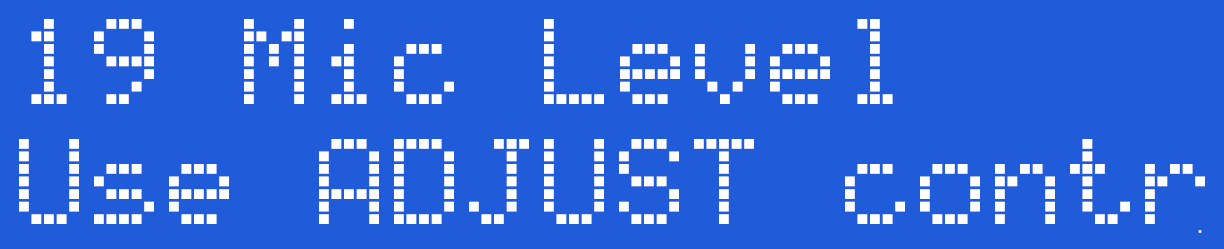
Press the Select Button. The exact microphone sensitivity level shown on initial entry into the microphone level selection is set by what ever was last set.
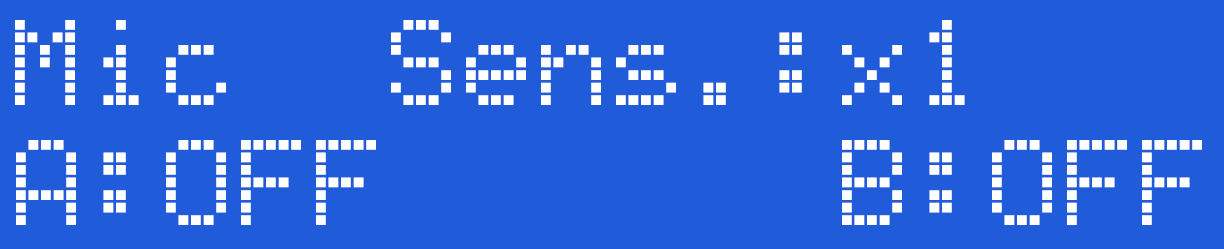
By rotating the Adjust Knob you can cycle between the different microphone sensitivity.
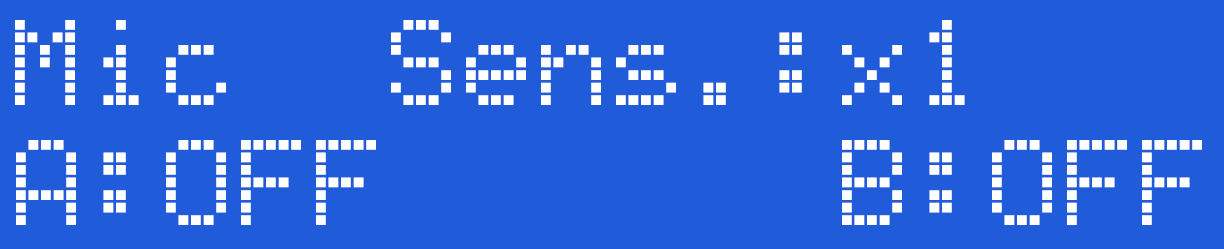
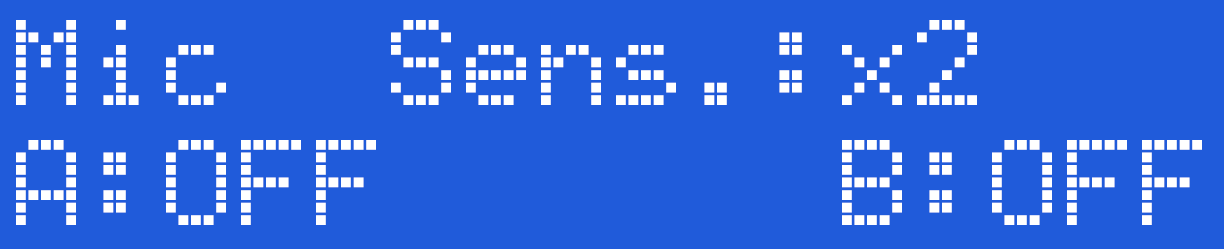
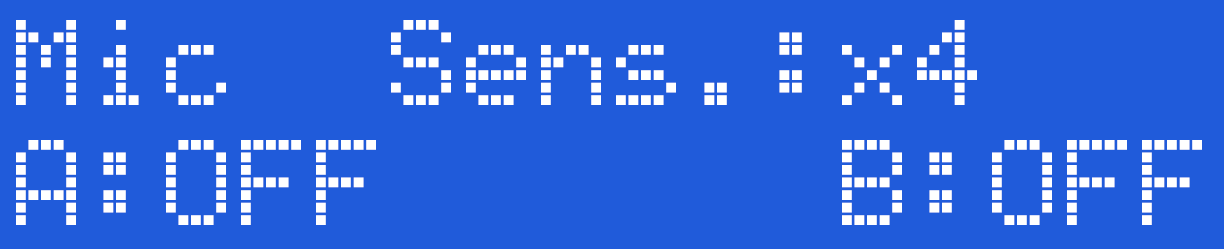
Once you have chose the level you require, press the Select button to engage the sensitivity. The 2B will now jump back to the default Pulse mode.
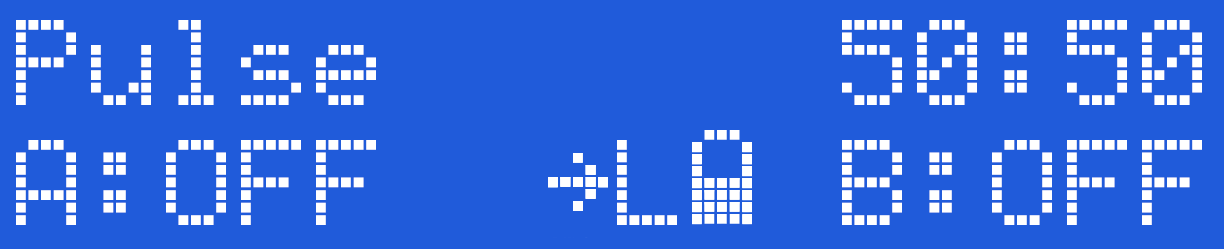
2B Full Reset
A number of settings are retained when your 2B unit is switched off. These settings are retained even if the battery is removed. To clear these settings select the factory reset option. The options that are changed during a factory reset are
- Mode is set to Pulse
- Join controls are switched off.
- Power Level is set to Low
- Microphone is set to x1
It is important to perform a factory reset whenever you update the firmware on a 2B. Failure to perform a factory reset after updating the Firmware may result in unusual or incorrect operation of your 2B.
To perform a Factory Reset
Press the Select Button. on the front of your 2B. This will take you into the mode select option system.
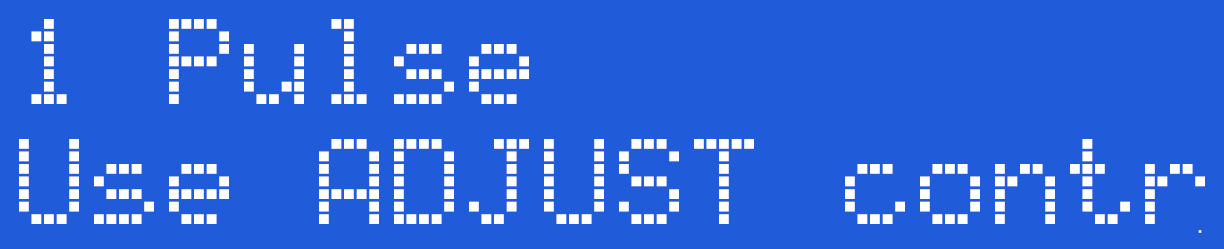
Now rotate the central Adjust Knob clockwise until you can see the 'Full Reset' Option on the LCD screen.
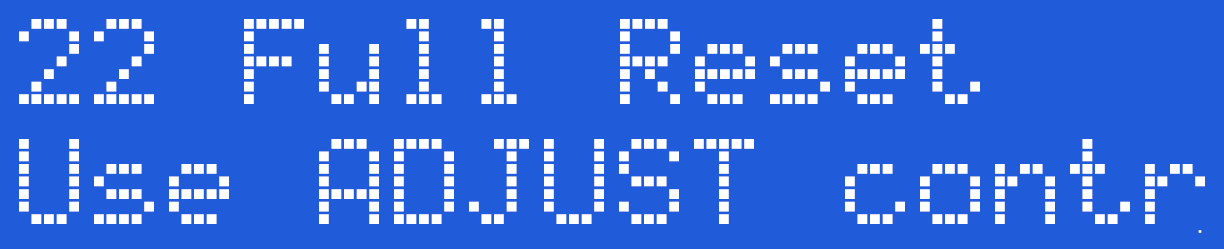 Now press the Select Button to choose the Full Reset Mode.
Now press the Select Button to choose the Full Reset Mode.
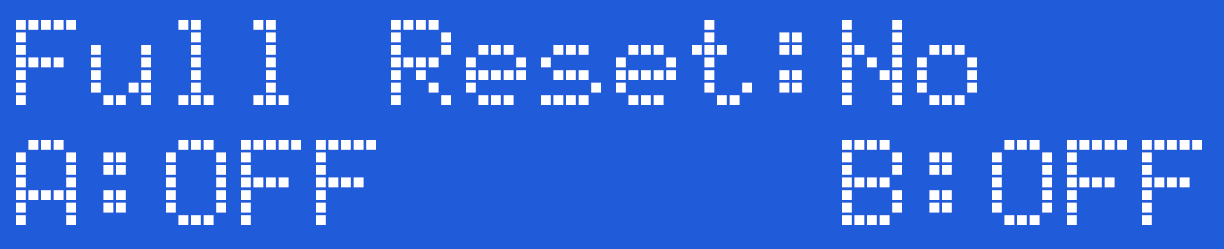
If you do not wish to perform a factory reset at this time, then simply press the Select Button and the factory reset will be cancelled. If you do with to continue, then rotate the Adjust Knob to show the following display;
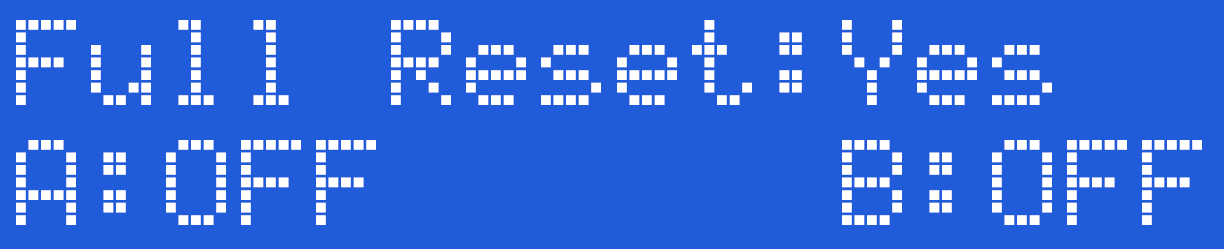 and now press the Select Button. The factory reset will be performed and the 2B will be returned to the default Pulse Mode.
and now press the Select Button. The factory reset will be performed and the 2B will be returned to the default Pulse Mode.