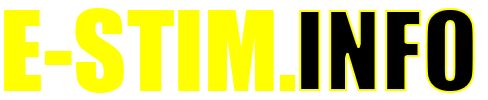Program Modes
WARNING THIS IS A BETA RELEASE MANUAL NOT FOR 2.106 FIRMWARE
Previous Category :: Getting Started Next Category :: Audio
The E-Stim Systems 2B has a selection of pre programmed modes. These have been created to give a wide range of sensations, more so than many other designs. Each mode is designed to be unique in such that the levels and settings are very dependent on what your subject feels. Starting levels will vary from mode to mode, and the feel of a mode is highly dependent on electrode placement, the electrodes being used and the settings selected. Not all modes will start at the same point, and not everyone is the same.
Experiment!
Experiment. Only by experimenting with the range of the settings available the 2B will you truly enjoy what the 2B can do.
Your Choice
To Select a mode, press the Select Button, and then rotate the Adjust Control. then when you can see the selected mode on screen, press the Select Button again to choose that mode.
Adjustments
Not all modes use all of the adjustments available, and some modes have additional settings to give you even more control.
The currently selected mode is remembered when the 2B is switched off.
Program Modes
Throb Mode
A continuous mode with the pulse feel cycling between two values. Nice and relaxing. Adjustments values are between 1 and 99.
To Select Throb Mode
To select the Throb Mode, press the Select Button once and rotate the Adjust Control to select the mode
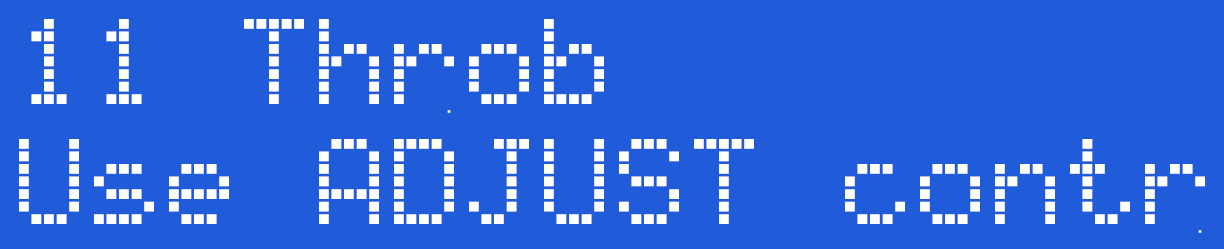
Now press the Select Button to choose the currently displayed mode.
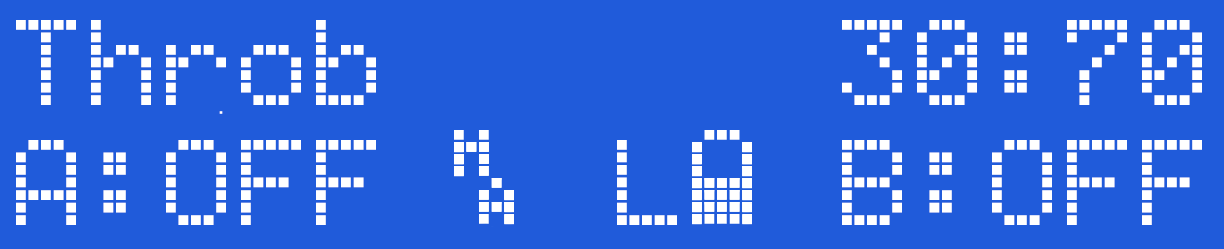
The screen shows the mode on the top line, then the Feel Adjustment Value. On the bottom line the Channel A Level, Output Map, Output Power Setting, Battery Level and Channel B Level is shown.
Changing Values
In Throb mode the pulse feel rises from soft to Hard producing what feels to many as a squeezing or kneeding action. Both Channel A and Channel B 'Throb' at the same rate.
To Change the range of squeeze, use the Adjust Control.
The Adjust Control on its own controls the lower limit of the cycle. Pressing and holding the Select Button and rotating the Adjust Control will control the upper limit of the cycle. If you attempt to increase the lower limit beyond the higher limit then the upper limit will automatically change, as will the lower limit if you attempt to change the upper limit below the lower limit.
The Ramp Speed setting controls how fast the feel will change. The Time Warp control has no effect in this mode.
Thrust Mode
WARNING THIS IS A BETA RELEASE MANUAL NOT FOR 2.106 FIRMWARE
Similar to Throb, Thrust is a continuous mode. with the pulse feel cycling between 10 and the adjustment value and then back to 0. Adjustments values are between 10 and 100.
To Select Thrust Mode
To select the Thrust Mode, press the Select Button once and rotate the Adjust Control to select the mode
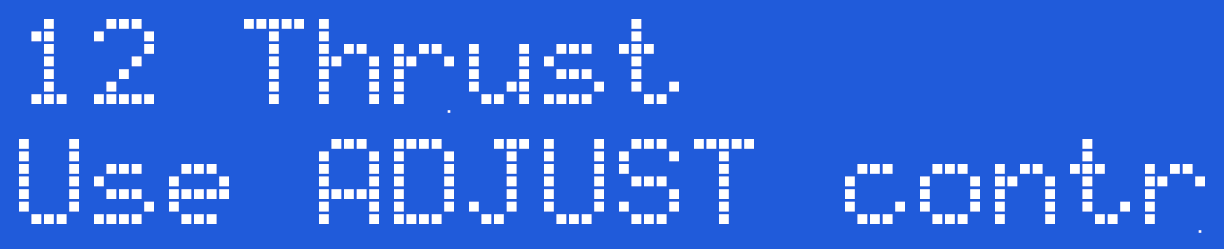
Now press the Select Button to choose the currently displayed mode.
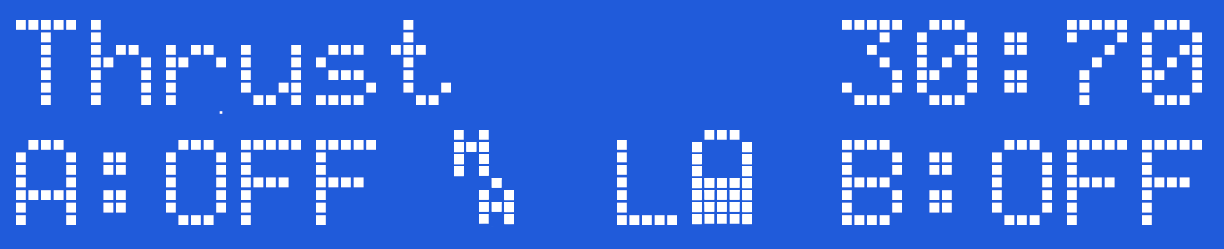
The screen shows the mode on the top line, then the Feel Adjustment Value. On the bottom line the Channel A Level, Output Map, Output Power Setting, Battery Level and Channel B Level is shown.
Changing Values
In Thrust mode the pulse speed rises from slow to fast??? producing what feels to many as a squeezing action. Both Channel A and Channel B 'squeeze' at the same rate.
To Change the range of squeeze, use the Adjust Control.
The Adjust Control on its own controls the lower limit of the cycle. Pressing and holding the Select Button and rotating the Adjust Control will control the upper limit of the cycle. If you attempt to increase the lower limit beyond the higher limit then the upper limit will automatically change, as will the lower limit if you attempt to change the upper limit below the lower limit.
The Ramp Speed setting controls how fast the feel will change. The Time Warp control has no effect in this mode.
Cycle Mode
WARNING THIS IS A BETA RELEASE MANUAL NOT FOR 2.106 FIRMWARE
A continuous mode with the pulse feel cycling between 10 and the adjustment value. Feel values are reversed on each channel. Nice and relaxing. Adjustments values are between 10 and 100.
To Select Cycle Mode
To select the Step Mode, press the Select Button once and rotate the Adjust Control to select the mode
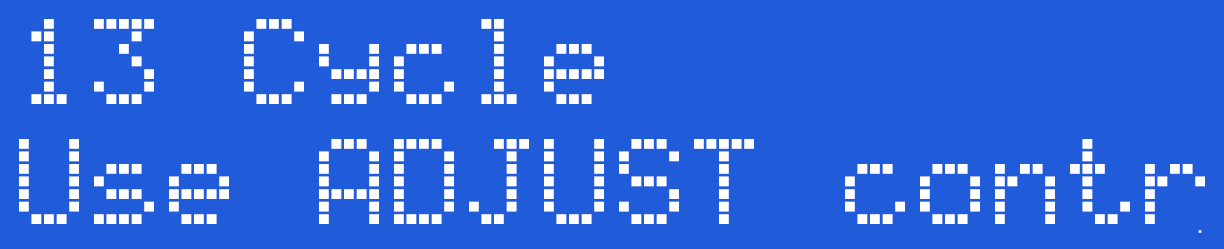
Now press the Select Button to choose the currently displayed mode.
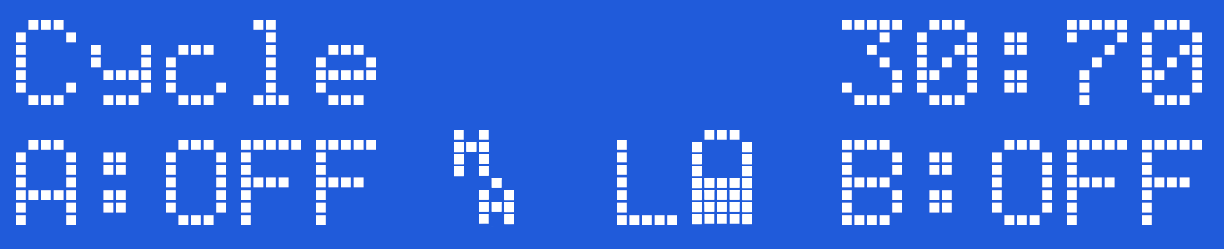
The screen shows the mode on the top line, then the Step Delay Value, and the Feel Adjustment Value (50:50). On the bottom line the Channel A Level, Output Map, Output Power Setting, Battery Level and Channel B Level is shown.
Changing Values
?????
Affected by Timewarp?? and ramp?? speed settings.
Twist Mode
WARNING THIS IS A BETA RELEASE MANUAL NOT FOR 2.106 FIRMWARE
New twist mode
??????????????
To Select Twist Mode
To select the Twist Mode, press the Select Button once and rotate the Adjust Control to select the mode
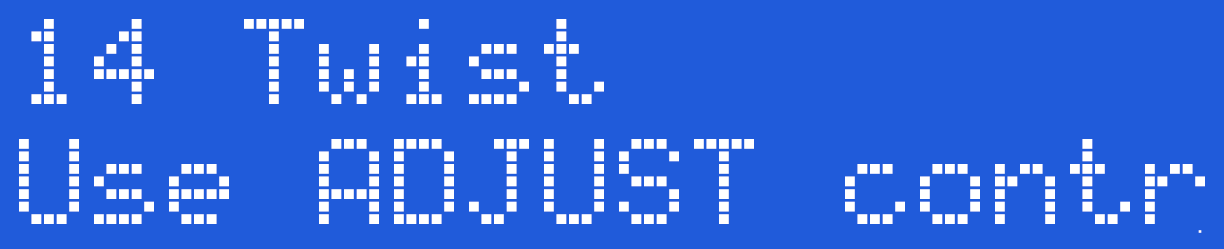
Now press the Select Button to choose the currently displayed mode.
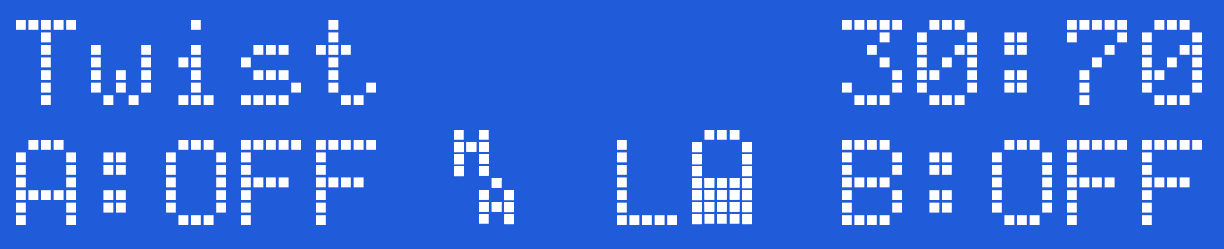
The screen shows the mode on the top line, then the Step Delay Value, and the Feel Adjustment Value (50:50). On the bottom line the Channel A Level, Output Map, Output Power Setting, Battery Level and Channel B Level is shown.
Changing Values
?????
Affected by Timewarp?? and ramp?? speed settings.
Random Mode
WARNING THIS IS A BETA RELEASE MANUAL NOT FOR 2.106 FIRMWARE
The random mode is designed to produce a random pulse output the adjustment control allows the user to adjust the ‘randomness’ of the pulse range, from 2 to 100. Lower numbers give a much faster random pulse stream. The second value, is the pulse feel, that allows you to adjust the sensation of each individual pulse, from soft to spiky.
To Select Random Mode
To select the Random Mode, press the Select Button once and rotate the Adjust Control to select the mode
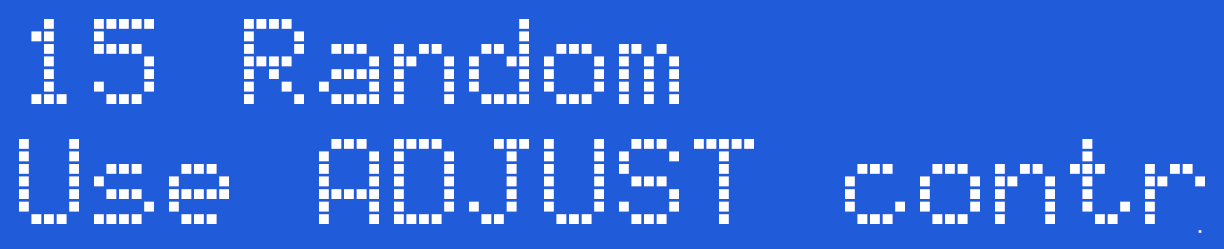
Now press the Select Button to choose the currently displayed mode.
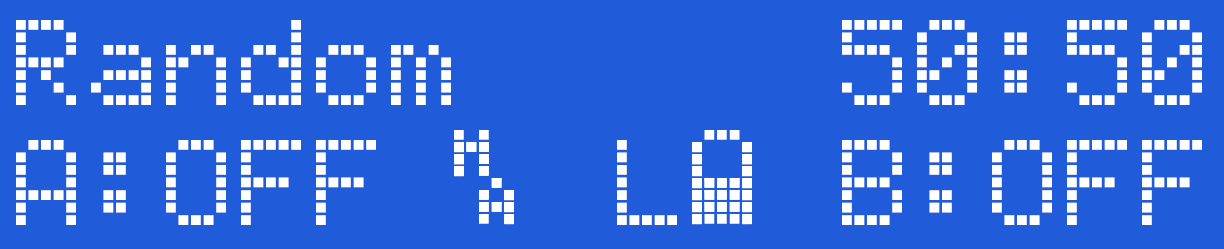
The screen shows the mode on the top line, then the Random Delay Value, and the Feel Adjustment Value (50:50). On the bottom line the Channel A Level, Output Map, Output Power Setting, Battery Level and Channel B Level is shown.
Changing Values
Random is a pulsed mode, with random on time, and random off time, the random value is between 0 and the Random Delay Value. A higher Random Delay value of say 100 will give more randomness than a value of 10.
Looking for lonnder/wider delay times? use the Timewarp setting.
Step Mode
WARNING THIS IS A BETA RELEASE MANUAL NOT FOR 2.106 FIRMWARE
Step mode is designed to step the output up in individual steps, allowing the subject to get used to the current level, before the output is stepped up to the next level. The output steps between 0 and the current Channel level with a delay between step controlled by the Adjust Control, from 1 to 100.
The second value, is the pulse feel, that allows you to adjust the sensation of the pulse stream, from soft to spiky. Each step is set to 1%. Lower values, give a faster step. Because of the delay of the programmed step, any changes in output level, will only occur at the next step change.
To Select Step Mode
To select the Step Mode, press the Select Button once and rotate the Adjust Control to select the mode
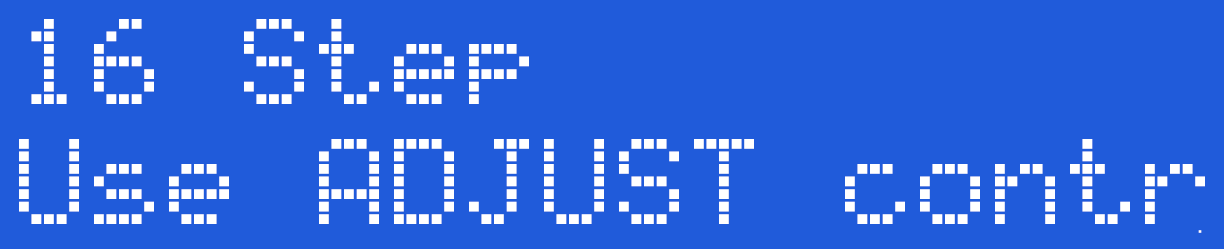
Now press the Select Button to choose the currently displayed mode.
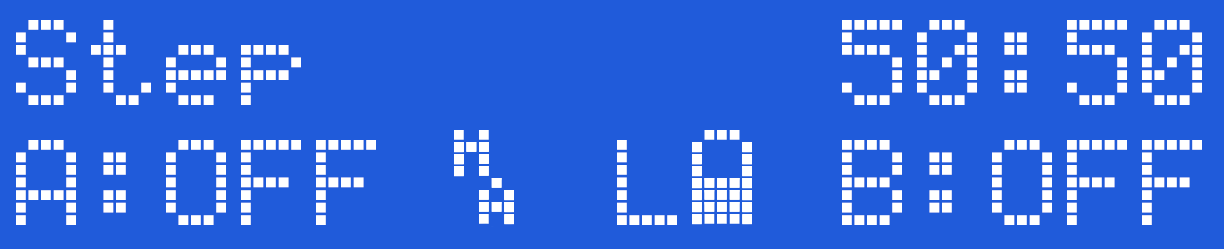
The screen shows the mode on the top line, then the Step Delay Value, and the Feel Adjustment Value (50:50). On the bottom line the Channel A Level, Output Map, Output Power Setting, Battery Level and Channel B Level is shown.
Changing Values
Channel A and Channel B Level controls set the limit of the step. The Difference between 0 and the LEvels set is divided by 8 and this is the value of each step. The time each step changes is controlled by the Adjust Control, To Change the feel of the steps, Press and hold the Select Button and rotate the Adjust Control.
Effected by Timewarp?? and ramp?? speed settings.
Training Mode
WARNING THIS IS A BETA RELEASE MANUAL NOT FOR 2.106 FIRMWARE
The training mode is similar to the Step Mode , but the steps are much bigger, requiring the subject to learn to ‘enjoy’ each step before the output is stepped up to the next level. The output steps between 0 and the current Channel level. Each step is 1/12 of the total Channel level or 1% if the channel level is set to 12% or lower, so if Channel A is set to 48%, the steps will be 4%, 8%, 12% up to 48%, and then dropping to zero. The Adjust value allows you to adjust the delay between level changes, from 2??? to 100. The second value, is the pulse feel, that allows you to adjust the sensation of the pulse stream, from soft to spiky. Lower values, give a faster step. Because of the delay of the programmed step, any changes in output level, will only occur at the next step change.
To Select Training Mode
To select the Training Mode, press the Select Button once and rotate the Adjust Control to select the mode

Now press the Select Button to choose the currently displayed mode.
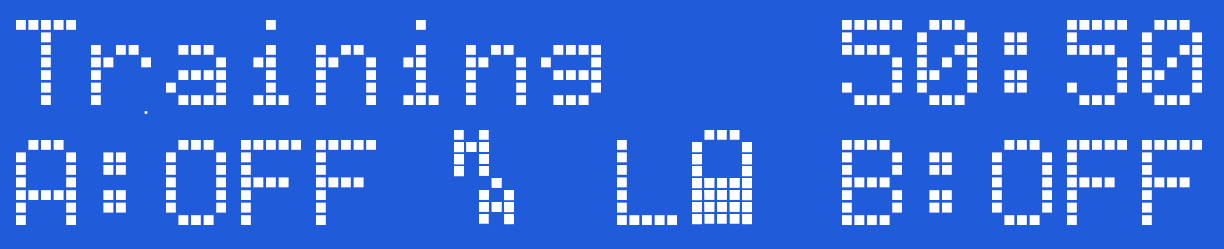
The screen shows the mode on the top line, then the Step Delay Value, and the Feel Adjustment Value (50:50). On the bottom line the Channel A Level, Output Map, Output Power Setting, Battery Level and Channel B Level is shown.
Changing Values
Channel A and Channel B Level controls set the limit of the step. The Difference between 0 and the LEvels set is divided by 8 and this is the value of each step. The time each step changes is controlled by the Adjust Control, To Change the feel of the steps, Press and hold the Select Button and rotate the Adjust Control.
Effected by Timewarp?? and ramp?? speed settings.
Tickle Mode
WARNING THIS IS A BETA RELEASE MANUAL NOT FOR 2.106 FIRMWARE
Tickle mode is designed to be a sensation mode rather than a harder feeling program. In the same way you would not expect a harsh beating from a feather, Tickle gives a light controllable touch that can tantalise.
Selecting Tickle Mode
To select the Tickle Mode, press the Select Button once and rotate the Adjust Control to select the mode
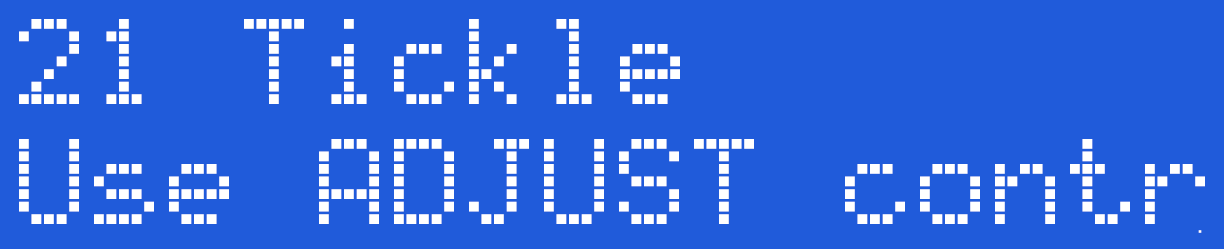
Now press the Select Button to choose the currently displayed mode. In this case Tickle Mode.
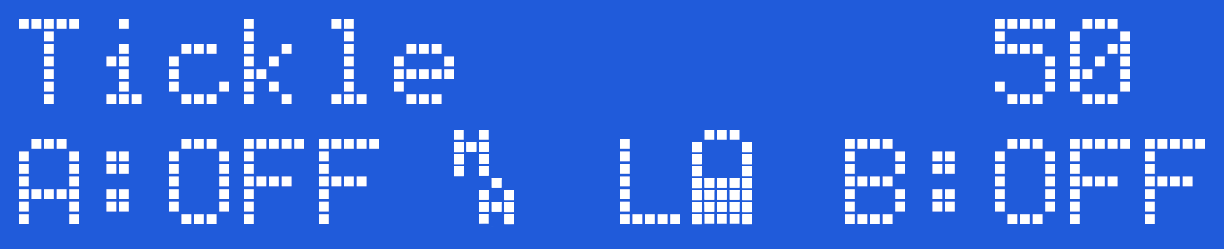
The screen shows the mode (Tickle) and Feel (50) on the top line, then, on the bottom line the Channel A Level, Output Map, Output Power Setting, Battery Level and lastly the Channel B Level.
Using Tickle
Increase the Channel Level above 1%. Now rotate the Adjust control, you should see the active channel LED flicker. This is Tickle mode in action. Output in Tickle mode is ONLY ACTIVE when the Adjust knob is being rotated and the level for a channel is greater than 0%. When you stop rotating the Adjust control, The output will stop.
Tickle mode is exactly what it says - a 'Tickle'. If you want a more pronounced sensation, then increase the level, adjust the Feel (Press and Hold the select button while turning the Adjust control to change the Feel Level), spin the adjust control faster and or change the Tickle Response via the Tickle Level Menu.
Output levels are control by the Channel Level controls and would normally need to be set higher that you would normally use on other modes.
Feel Control
To adjust the Feel in Tickle mode. Press and Hold the Select Button while turning the Adjust Control. The feel value on the screen will then change. The range is from 1-100.
Tickle mode is not accessible from Commander.